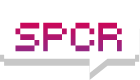Well this new setup is mostly finished, with only a few details yet to be worked out. It's been running for a few weeks now, so I am familiar with it's performance. It started out as an attempt to run the whole computer off one fan....the PSU fan. In this respect it was a success with a few problems, mostly high HD temps. Then I discovered the basic flaw with a negative pressure case....dust was being sucked in through the optical drives, despite all my attempts to seal the cracks. At that point, I determined to make this new project into a positive pressure case, eliminating my dust problem, and cooling the hard drives better. Negative pressure thread, Power Supply "Evacuate the heat" thread
With the airflow setup of this case (a generic no-name case, maybe Skyhawk), I can regulate the negative/positive pressure by use of a manual controller(with rpm read-outs). The case has two fans....a 120mm Evercool fan in the Fortron PSU blowing out, and another 120mm Evercool blowing in from the bottom. To achieve the desired positive pressure, I set the intake fan about 200 rpms higher than the output fan. As far as temps are concerned, I found very little difference going from negative to positive pressure. Total airflow is the biggest factor determining various temps with this setup. I have monitored every possible hot spot in the case closely in the testing phase....so I know pretty well what's going on. Controller
Computer Specs:
Generic Aluminum tower case
A-Open AX4GE-Max
P4-2.66
Heatlane Zen fanless heatsink
512 ram
AIW 8500 with fan disconnected
Modded Fortron 120mm PSU
Two Maxtor hard drives
One Optical drive
Combo floppy drive/card reader
PCI modem
PCI USB card
PCI lan/usb/firewire card
One 120mm Evercool intake fan
From the start I designed the airflow in this case to exhaust the heat using the PSU fan only....there are no before temps. After some initial measurements, I moved the PSU 2.5" further back into the case. This better lines up the PSU fan with the CPU heatsink. During testing I used an Alpha heatsink, finally settling on a Zen fanless heatsink, partially due to the fin orientation....a perfect match for the airflow of the case (from bottom to top, through the fins). The 2.5" channel is made of four thin wood pieces, lined with acoustic foam. The PSU sits on two foam padded rails....and it is not attached with screws, merely held in place by foam. Using this small channel, I concealed the PSU power cable by running it through a hole in the wood piece and down to the bottom of the case behind the right panel....it's not visible till it comes out at the bottom. This gives me the option to easily construct the adjustable PSU muffler. PSU re-location prototype photos, SPCR Zen Article
I constructed the muffler out of a center arm-rest from a Nissan Altima. The thing is a plastic/foam material, with a rubber cover. I installed some 4mm acoustic foam on the inside. And I made the two brackets from some ply-wood clips from Home Depot. The gradual curve at the point where the PSU output enters the muffler works well, lessening any back-pressure effects. The muffler can be pointed down (the quietest), turned up, or removed entirely....making it adjustable for many computer locations. It's held on by the two upper case panel screw locations. And it works, simple as it is, with a minimum amount of back-pressure and very little heat gain. The noise reduction is obvious by just holding it in place...easy to do with no power cable to deal with. I have a temperature sensor at the PSU output grill, and at max CPU usage, the temp has never gone over 36c (22c ambient). It usually runs at 30.5c. This is a slightly warm-feeling airflow, at the the PSU muffler output. Muffler
I'm using a Heatlane Zen fanless heatsink, as reviewed by MikeC in his SPCR article. I did have to lap the bottom of the fin module (had a low spot), and a I mounted it as the instructions indicated. This places the fins in an up/down orientation, and aligns it perfectly with the 120mm Fortron PSU. With the PSU fan set at 1100 rpms, and the intake fan at 1300 rpms, the CPU temp stays under 36c. If I max out the CPU usage, and adjust the two fans to about 1800rpms, the temp stays under 53c. The A-Open board (AX4GE-Max reviewed by SPCR) has the Silent-tek utility, giving it the ability to turn on fans, and adjust their speeds. So I installed a back-up cooling fan for the Zen/CPU. This is located under the Zen and turns on at adjustable temps. Right now I have it set at 48c......but it never turns on unless I run a program like CPUBurn. It is a small insurance against over-heating, but not necessary. Any number of heatsinks could be used with this setup....but so far, the Zen works just fine. Photos
Now we get to the intake fan setup. Having an intake fan in this configuration gives me many advantages. It's quiet for a powerful 120mm fan because of the length of the intake track...almost 18" long, padded, with the intake located in the rear of the lower case facing down. The fan blows directly on the video card, allowing me to dis-connect the card fan. It has most of it's output directed upward through the bottom of the Zen....giving great airflow through the CPU heatsink. The two hard drives are located in the intake track, with a copper heat-sink cage. They stay cool...really cool, no matter what the temps are in the rest of the computer. The clear plastic duct (SPCR Article) insulates them from the computer temps, placing them directly in the intake airflow. They are de-coupled by sitting on foam feet, their only mounting. With a 22c ambient, they stay about 31c, no matter what.Photos, More Photos
The lower oak box/intake track/filter is similar to another SPCR article project. It is somewhat shorter than the first box in the article, but with similar construction. It is attached to the computer with six screws through the aluminum bottom of the case, into the oak. The inside of this case is padded with 4mm acoustic foam. At the rear bottom I cut a square hole to fit a Hamilton Beach True-Air filter #04711. This is an allergen reduction filter....which in effect turns this computer into home air filtration unit, and keeps the computer as clean as possible. At the point of the filter I attached a small sound deflection panel (from a Nissan 3rd brake lite housing). This shields any sounds at the filter from the front of the computer...works good. Cost of wood and castors...$35. Filter $10 from a Target store. SPCR Construction Article,Filter photo
Some other unique aspects of this computer:
The whole computer is lined with 1/2" foam....Safety Mat foam from Home Depot. Cost $14 for eight 2x2' sections. None of it is permanently attached. It just wedges into place with careful sizing. I used black/dark-gray foam, but you can get other colors. It's cheap enough to do two whole computers for $7 each. Compressed slightly, it actually forms an air-tight seal....and works well enough for sound reduction.
All the other places the 1/2" foam would not fit, are lined with 4mm acoustic foam, available under many brand names. I got mine from CompUSA...about $20 worth.
There is internally mounted RF temp sensor with an LCD display in the case. The remote reciever is a small battery operated LCD unit that can be moved around to monitor the internal case temps at a remote location. Photo
In order to get better sound reduction than the original plastic window, I replaced the window with an 11"x14" picture frame....with two panes of glass. It is screwed to the computer panel with some small screws from the inside, with the glass panels removable from the inside. Giving me the option of some decoration between the two glass panes....still working on that. Picture frame about $12. Photo
The case is lighted with two lite-sticks at the edges of the window, giving me an in-direct blue lighting. Not bad but still a work in progress. Lights about $14.
At the very front of the case in the hole meant for two 3.5" drives, I mounted a small LED temp display....made from an Antec hard-drive cooler. I think MikeC uses one of these in his test bench. The display cycles between two temps ( has long temp probes)....I monitor CPU and hard-drive cage temps. You can see this display from a long distance, even in sun-light. Looks neat.....$24. Photo
There is an internal Sound-level monitoring system built into the center of the case. I use a Labtec computer mic attached to the mic input port. The software I use for this operation is TrueRTA...available as a free download. This program gives me the ability to monitor sound levels of the computer, as well as frequency levels. I can tell if/and how much sound difference any mods have made. And since the mic is inside the computer, It is not highly affected by other room noises. Mic about $8. Sound level software, Mic photo
This is the quietest computer I ever built, and while not as quiet as some other setups around this forum, it has certain advantages....
By changing fan speeds, you can adjust airflow from the outside easily for different conditions, times, cpu usage. You can set the CPU running temps to suit yourself.
Since it has only two openings to the outside, these can be easily muffled without too much hassle.
And all the intake is filtered with an excellent ready-made filter designed for the purpose. This filter is easily changed out from the outside...no sweat. This computer stays clean.
IMHO.....The hard drive de-coupling/heat-sinking method used in this setup, while complicated, provides a superior way to eliminate drive vibrations, at the same time keeping those drives as cool as possible by any method other than refridgeration. MikeC's thread on HD vibration methods
By turning two knobs, I can change this case from positive to neutral to negative pressure, making for easy experimentation.
I am pleased with the setup so far...but I am still working on a few things. Notably a built-in sound system maybe using the lower oak case, and some improved lighting techniques, as well as some final details. Hope you all liked it....Some of the photos show this computer in various stages of construction, but right now it is as described. Zen Project Misc Photos
Bluefront.