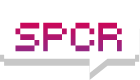Hardware:
Biostar M7NCG (nForce2 -400 mATX)
Barton XP2500+ Mobile
WD 250Gb
2*512 DDR400
9600xt 128Mb
First sign of trouble:
In an earlier install of windows, ~ every third boot attempt would hang at "Verifying DMI Pool"
New bigger sign of trouble:
Takes up to 60 seconds to reach first BIOS boot (del to enter setup, F9 for boot order etc)
Then about 15 seconds to load next screen (Verifying DMI . . . )
I was able to begin windows XP install after waiting, but despite copying files, next boot will not make it through.
Now, the bootable CD (XP Pro) is not recognized any more despite being first in boot device order.
arg.
Things I have tried:
- Remove AGP card and use integrated.
- Switch RAM sticks to aternate slots, tried each individually
- Reset BIOS to defaults
- Clear CMOS entirely
No difference either way. Am I hooped?
Help with slow BIOS boot problem
Moderators: NeilBlanchard, Ralf Hutter, sthayashi, Lawrence Lee
The usual suspects for that error message are all bad.
Failing HDD, failing optical drive, failing motherboard, dodgy cables (unlikely), dodgy PSU (unlikely).
I can imagine by now that you understand that there is a 99% chance that its hardware based, and the usual suspect is the HDD, the next most likely is the motherboard, and the optical drive.
If you have a second PC, take the HDD out and back it up onto your other PC, otherwise back it up via DVD/CD. You will probably find that you dont get the same error when the drive is attached to the other PC, as its not booting from it, and most likely the only part of the drive that is failing is the boot sector.
If your drive is a WD replace it, if its any other make download and run the diagnostic tools, they will give you a fault code, and if its under warranty you can have it replaced.
Andy
Failing HDD, failing optical drive, failing motherboard, dodgy cables (unlikely), dodgy PSU (unlikely).
I can imagine by now that you understand that there is a 99% chance that its hardware based, and the usual suspect is the HDD, the next most likely is the motherboard, and the optical drive.
If you have a second PC, take the HDD out and back it up onto your other PC, otherwise back it up via DVD/CD. You will probably find that you dont get the same error when the drive is attached to the other PC, as its not booting from it, and most likely the only part of the drive that is failing is the boot sector.
If your drive is a WD replace it, if its any other make download and run the diagnostic tools, they will give you a fault code, and if its under warranty you can have it replaced.
Andy
The problem has been cleared up, if not understood thanks to a post on the AT forums.
Setting the drive jumpers to single device master (no jumper) cleared everything up. Not sure why, and it was strange that it misbehaved with two drives, but got worse with the WD.
So if anyone knows what the likely culprit/less kludgy solution is, I would be interested. It's not really a problem, as I'm unlikely to run more than one optical and one HDD on this system, but it would be good to know.
Setting the drive jumpers to single device master (no jumper) cleared everything up. Not sure why, and it was strange that it misbehaved with two drives, but got worse with the WD.
So if anyone knows what the likely culprit/less kludgy solution is, I would be interested. It's not really a problem, as I'm unlikely to run more than one optical and one HDD on this system, but it would be good to know.
That problem is only usually an issue if you have 2 drives attached to one cable or if the cable is the wrong way around.
If you have 2 drives in total, 1xHDD and 1xOptical, you should never have them on the same cable, they should be on their own cables.
Most drives dont usually care about jumpers if they are on their own, you should check that the HDD is on the end of the cable and not the middle connector, and also check that the cable is the right way around. If everything is OK then it could just be plain weird, or something that drives doesnt like about your motherboard/any motherboard.
Andy
PS: Glad to hear that its working.
If you have 2 drives in total, 1xHDD and 1xOptical, you should never have them on the same cable, they should be on their own cables.
Most drives dont usually care about jumpers if they are on their own, you should check that the HDD is on the end of the cable and not the middle connector, and also check that the cable is the right way around. If everything is OK then it could just be plain weird, or something that drives doesnt like about your motherboard/any motherboard.
Andy
PS: Glad to hear that its working.