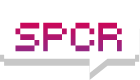How to undervolt CPU with CPUZ
Moderators: NeilBlanchard, Ralf Hutter, sthayashi, Lawrence Lee
-
Brightbelt
- Posts: 19
- Joined: Fri Mar 17, 2006 10:34 pm
- Location: Savannah, GA
- Contact:
How to undervolt CPU with CPUZ
Hi,
I'm very new at all this. I'm on an HP dv9030us laptop that has an Intel Mobile Core 2 Duo T5500 processor @ 1.66Ghz, Socket 479 mPGA.
I'm wanting to quiet my laptop down down since I use it for pro audio purposes. I was told on on this forum to use CPUz program to "undervolt the CPU".
So I need to know how to do that, if indeed that is a correct instruction to go by.
Here are some of my settings I'm seeing in CPUz when my HP laptop is running idle on my desktop:
Tech - 65nm - Voltage .950v
Core Speed 997.9 Mhz
Multiplier X6.0
Bus speed 166.3
Rated: FSB - 665.2 MHz
I hope that information is of some help. Please bear in mind that I'm new ignorant with all this. So please be as specific as you can.
Many Thanks for any assistance,...Frank B.
I'm very new at all this. I'm on an HP dv9030us laptop that has an Intel Mobile Core 2 Duo T5500 processor @ 1.66Ghz, Socket 479 mPGA.
I'm wanting to quiet my laptop down down since I use it for pro audio purposes. I was told on on this forum to use CPUz program to "undervolt the CPU".
So I need to know how to do that, if indeed that is a correct instruction to go by.
Here are some of my settings I'm seeing in CPUz when my HP laptop is running idle on my desktop:
Tech - 65nm - Voltage .950v
Core Speed 997.9 Mhz
Multiplier X6.0
Bus speed 166.3
Rated: FSB - 665.2 MHz
I hope that information is of some help. Please bear in mind that I'm new ignorant with all this. So please be as specific as you can.
Many Thanks for any assistance,...Frank B.
CPU-Z just displays information. It doesn't provide a means of adjustment to hardware settings. RMclock is a great utility for adjusting clock multipliers and voltages on mobile chipsets and CPU's such as your's. You might need to tinker a little while to get to understand all of RMclock's settings and what they do. The nice thing is that none of the settings are permanent.
I use it to run my Pentium M 1.7Ghz Dell Latitude @ ULV model levels.
I use it to run my Pentium M 1.7Ghz Dell Latitude @ ULV model levels.
-
Brightbelt
- Posts: 19
- Joined: Fri Mar 17, 2006 10:34 pm
- Location: Savannah, GA
- Contact:
I have had it installed. There is a voltage tab as I recall. I also seem to recall having to activate "Advanced settings" or some such thing before the voltages tab appeared.
When I used it I had it installed on a Via system with a Via C7-M CPU, which wasn't supported. Though I believe your's is supported.
When I used it I had it installed on a Via system with a Via C7-M CPU, which wasn't supported. Though I believe your's is supported.
The trick with lowering voltages is to do it in very small steps - 0.0250 increments, for example. Test for stability at each increment. Fire up a program like Prime95's torture test to load up the CPU and see if it reports any errors. Run it for 5 or 10 minutes. If it doesn't crash or report an error in that time then shut it down and lower Vcore another step and repeat. Keep repeating until you get an error or a crash. Once you get an error or crash increase Vcore by one increment and let Prime's torture test run for hours and hours and see if it still runs into an error or crash. Repeat increments up if necessary. I find that usually one or two increments up from the really unstable (errors within minutes) will be stable.
-
Brightbelt
- Posts: 19
- Joined: Fri Mar 17, 2006 10:34 pm
- Location: Savannah, GA
- Contact:
I appreciate your help Copper, but there are more questions now....
When I check the NHC Voltage settings, it shows .950 Voltage as the lowest setting on the 6 Multiplier. CPUz shows I have the x6.0 multiplier, so I figure that's the one I should change.
AND, CPUz also shows that I am already running at .950 volts, so it looks like I can't get any lower.
Am I doing something wrong? I appreciate your follow through on this,...
Frank B.
When I check the NHC Voltage settings, it shows .950 Voltage as the lowest setting on the 6 Multiplier. CPUz shows I have the x6.0 multiplier, so I figure that's the one I should change.
AND, CPUz also shows that I am already running at .950 volts, so it looks like I can't get any lower.
Am I doing something wrong? I appreciate your follow through on this,...
Frank B.
CPU's have a minimum and maximum VID. The VID tells the chipset what Vcore the CPU is requesting. Software like Notebook Hardware Control and RMClock alter the VID settings for the different P states (clock speed vcore combos). But they can't alter it above or below the CPU preset minimum and maximums. It sounds like the VID minimum being enforced by your CPU is the .950 you are seeing. RMClock displays this min/max VID info if you need to confirm.
I see in the CPU-Z info you posted above that your CPU is throttling down like it should. Is your computer loud even in this state? You wouldn't be able to make much of a change in this state even if you could lower the Vcore. The CPU is extremely efficient at default levels in its lowest state.
If things are only getting noisy when the CPU gets loaded up then lowering Vcore for the highest P state may help a lot. In the highest P state you are only limited by the CPU's VID minimum (.950?) or stability - whichever comes first. When you can get the Vcore down your power draw and heat will go down, lessening the need for the fan to engage and cool the CPU. I guess the other natural question is: Is it fan noise that you are having problems?
When you can get the Vcore down your power draw and heat will go down, lessening the need for the fan to engage and cool the CPU. I guess the other natural question is: Is it fan noise that you are having problems?
I see in the CPU-Z info you posted above that your CPU is throttling down like it should. Is your computer loud even in this state? You wouldn't be able to make much of a change in this state even if you could lower the Vcore. The CPU is extremely efficient at default levels in its lowest state.
If things are only getting noisy when the CPU gets loaded up then lowering Vcore for the highest P state may help a lot. In the highest P state you are only limited by the CPU's VID minimum (.950?) or stability - whichever comes first.
A lot of what I'm about to say doesn't *exactly* pertain to your situation, so only read it if you want 
Anyways, laptops are usually already pretty well optimized for their specific situation, at least as far as the manufacturer is concerned. Their concern is going to be to keep the components from failing within the warranty period.
Laptops are fairly limiting--can't really add a big ol heatsink to em, can't slap some more fans in, and if I remember right, a lot of the control over fanspeed vs temp is handled by the firmware (at least on my couple years older laptops it was--dunno if this has changed either way the last few years).
To your situation: as to the voltage already being low--that is at idle. What is at load? It throttles the processor already at idle (note the997.9 MHz....I'm assuming that when you are using it for the audio work, it's crunching away?
You could perhaps find one of the laptop coolers, though I'm not sure how good adding more fans to the equation would be.
Good luck, hopefully someone has an idea to help. I do, but don't want to be the bearer of bad news...
Anyways, laptops are usually already pretty well optimized for their specific situation, at least as far as the manufacturer is concerned. Their concern is going to be to keep the components from failing within the warranty period.
Laptops are fairly limiting--can't really add a big ol heatsink to em, can't slap some more fans in, and if I remember right, a lot of the control over fanspeed vs temp is handled by the firmware (at least on my couple years older laptops it was--dunno if this has changed either way the last few years).
To your situation: as to the voltage already being low--that is at idle. What is at load? It throttles the processor already at idle (note the997.9 MHz....I'm assuming that when you are using it for the audio work, it's crunching away?
You could perhaps find one of the laptop coolers, though I'm not sure how good adding more fans to the equation would be.
Good luck, hopefully someone has an idea to help. I do, but don't want to be the bearer of bad news...
-
Brightbelt
- Posts: 19
- Joined: Fri Mar 17, 2006 10:34 pm
- Location: Savannah, GA
- Contact:
Thanks to you all for helping. It seems like it is the processor fan that is making the noise. Now when I first boot up, it's not that loud, but it doesn't take long for it to get fairly loud - even when it is just idling on my desktop.
So I don't know what else I can do. But the real point to all of this as I see it is this:
For the first few months I owned this laptop before I installed Vista on it (I later took it off), THIS LAPTOP RAN VERY QUIETLY ALL THE TIME.
So it would seem that there might be a way to return it to its original specs to where the laptop runs quietly again, but I'm not experienced like you guys are.
Any thoughts on this are welcome,...
Many Thanks, Frank B.
So I don't know what else I can do. But the real point to all of this as I see it is this:
For the first few months I owned this laptop before I installed Vista on it (I later took it off), THIS LAPTOP RAN VERY QUIETLY ALL THE TIME.
So it would seem that there might be a way to return it to its original specs to where the laptop runs quietly again, but I'm not experienced like you guys are.
Any thoughts on this are welcome,...
Many Thanks, Frank B.
That's what I've been trying to figure out too. "What changed with Vista?"
From the other topic I was hoping to see if the CPU was still speed stepping. CPU-Z shows us that it is, since the figures you supplied from it are the CPU's lowest step or P state.
The only other issue that comes to mind for me is a newly installed USB device. Merely connecting a USB device on a Windows XP/Vista system will prevent the CPU from entering its sleep states, which it does continuously even when the computer is not asleep. It makes a dramatic difference in heat and power in the CPU.
Did you also connect a USB device and didn't have any before?
From the other topic I was hoping to see if the CPU was still speed stepping. CPU-Z shows us that it is, since the figures you supplied from it are the CPU's lowest step or P state.
The only other issue that comes to mind for me is a newly installed USB device. Merely connecting a USB device on a Windows XP/Vista system will prevent the CPU from entering its sleep states, which it does continuously even when the computer is not asleep. It makes a dramatic difference in heat and power in the CPU.
Did you also connect a USB device and didn't have any before?
If you used a factory restore CD to undo the Vista install we can rule out a software issue as the CD should bring it right back to where it was before Vista - drivers and setting, everything.
I don't know how likely, but you could go into your computer BIOS and see if it has fan control settings. Maybe Vista altered something there? Most laptop BIOS options are pretty sparse so you may not find anything.
I'm pretty much stumped from here.
I don't know how likely, but you could go into your computer BIOS and see if it has fan control settings. Maybe Vista altered something there? Most laptop BIOS options are pretty sparse so you may not find anything.
I'm pretty much stumped from here.
-
Brightbelt
- Posts: 19
- Joined: Fri Mar 17, 2006 10:34 pm
- Location: Savannah, GA
- Contact:
Good questions Copper. And you know what? I do use a usb-based iLok key/drive to authorize my wave audio plugins.
They used to let you authorize thru your hard drive, but now they require all customers to authorize with an iLok key. Now that iLok does Not necessarily have to be plugged in while I'm recording tracks, which is good.
So I could wait and then plug it in when I'm mixing the tracks, at which point the noise from the laptop no longer matters etc.
And I also have several USB flash/storage devices I have used on this laptop.
Is there any way to delete the drivers of those Usb flash drives which I do not have to use? I don't see how I could located the drivers; I am fairly computer savvy in windows, but that's pushing it for me.
Many Thanks for all your thoughts and ideas,
Frank B.
They used to let you authorize thru your hard drive, but now they require all customers to authorize with an iLok key. Now that iLok does Not necessarily have to be plugged in while I'm recording tracks, which is good.
So I could wait and then plug it in when I'm mixing the tracks, at which point the noise from the laptop no longer matters etc.
And I also have several USB flash/storage devices I have used on this laptop.
Is there any way to delete the drivers of those Usb flash drives which I do not have to use? I don't see how I could located the drivers; I am fairly computer savvy in windows, but that's pushing it for me.
Many Thanks for all your thoughts and ideas,
Frank B.
-
Brightbelt
- Posts: 19
- Joined: Fri Mar 17, 2006 10:34 pm
- Location: Savannah, GA
- Contact:
I just looked into the Bios just now. The only thing that looks remotely relavent to all this is a place where one can "enable/disable CPU C4".
Of course I have no idea what that's about, but that's the only relavent looking thing I see in there.
I need to check HP's website to for any relavent information. They rarely have any on this type of thing.
Many Thanks, Frank B.
Of course I have no idea what that's about, but that's the only relavent looking thing I see in there.
I need to check HP's website to for any relavent information. They rarely have any on this type of thing.
Many Thanks, Frank B.
-
Brightbelt
- Posts: 19
- Joined: Fri Mar 17, 2006 10:34 pm
- Location: Savannah, GA
- Contact:
Update here: I did do a Bios update from the HP website. I think that may have helped a lot.
It kicks up in sound a bit after settling on the desktop, and that seems to time itself with the Antivirus program and the ant-spyware kicking in.
And I disable those when I record anyways.
The USB idea may end up being a big help here. I do have an Antec Cooler fan platform for this laptop, but that plugs in by USB and draws its power that way.
So am I defeating the purpose by trying to use it?
Many Thanks, Frank B.
It kicks up in sound a bit after settling on the desktop, and that seems to time itself with the Antivirus program and the ant-spyware kicking in.
And I disable those when I record anyways.
The USB idea may end up being a big help here. I do have an Antec Cooler fan platform for this laptop, but that plugs in by USB and draws its power that way.
So am I defeating the purpose by trying to use it?
Many Thanks, Frank B.
If you care to there is detailed info on the USB/Windows bug here: Anandtech article. The article should help understand the bug better. But breifly, drivers and/or disabling USB devices wont help. It's a matter of them being connected. Once connected, whether enabled or disabled, driver installed or not, the CPU can no longer enter sleep states. Once disconnected, whether enabled or disabled, driver or no driver, the CPU can once again enter sleep states. In a high powered desktop system this may go completely unnoticed. But it can rear its head in a laptop, both in battery life and cooling fan operation.
This is fortunately very easy to determine if it's causing the fan wind-up on your computer. Simply disconnect every USB device and use your computer. If the fan wind-up returns to how it was when you first got your computer you're good to go. Well, at least you'll know the problem. There is no fix other than not using USB devices or avoid leaving them connected when not needed.
The BIOS CPU C4 setting may be fooling us, but C4 is the name of the CPU's deepest sleep state. They are C0, C1, C2, C3, and C4. It would appear the BIOS offers an option to enable or disable the deepest sleep state. It should be enabled for the best battery life and coolest performance.
This is fortunately very easy to determine if it's causing the fan wind-up on your computer. Simply disconnect every USB device and use your computer. If the fan wind-up returns to how it was when you first got your computer you're good to go. Well, at least you'll know the problem. There is no fix other than not using USB devices or avoid leaving them connected when not needed.
The BIOS CPU C4 setting may be fooling us, but C4 is the name of the CPU's deepest sleep state. They are C0, C1, C2, C3, and C4. It would appear the BIOS offers an option to enable or disable the deepest sleep state. It should be enabled for the best battery life and coolest performance.
You can test if the Antec Cooler fan is doing more harm than good by disconnecting it. But be sure to have all other USB devices disconnected as well. Then see if the unrulely fan wind-up goes away.
And by the way, I have a Walmart cheapy laptop made by Everex -the Via based one I mentioned earlier- that would browse around the internet and play vids without hardly ever spinning up the fan. Until, that is, I started using a USB optical mouse. Then it was on-off, on-off.........
And by the way, I have a Walmart cheapy laptop made by Everex -the Via based one I mentioned earlier- that would browse around the internet and play vids without hardly ever spinning up the fan. Until, that is, I started using a USB optical mouse. Then it was on-off, on-off.........
Last edited by Copper on Mon Aug 27, 2007 3:56 pm, edited 2 times in total.
-
ddrueding1
- Posts: 419
- Joined: Sun Sep 19, 2004 1:05 pm
- Location: Palo Alto, CA
Just to muddy the waters a bit more here 
Vista may be a red-herring.
I've found that my laptops have gotten distinctly noisier over time due to dust/fur. The heatsinks are small with narrow spaces between, and the fans are tiny. Really small amounts of dust can significantly impact it's ability to cool itself, causing the fan to spin up more and more often.
The only cure I know is to dismantle the laptop; which is not for the feint of heart.
Vista may be a red-herring.
I've found that my laptops have gotten distinctly noisier over time due to dust/fur. The heatsinks are small with narrow spaces between, and the fans are tiny. Really small amounts of dust can significantly impact it's ability to cool itself, causing the fan to spin up more and more often.
The only cure I know is to dismantle the laptop; which is not for the feint of heart.
-
Brightbelt
- Posts: 19
- Joined: Fri Mar 17, 2006 10:34 pm
- Location: Savannah, GA
- Contact:
Man, you guys are very helpful. I really do appreciate it.
I'm glad you mentioned the mouse because my mouse IS a Usb mouse at least. I don't know if it's optical or not.
I'm pretty good at assembly etc - at least I've installed new hard drives and memory on laptops. But those are easy enough I know.
Would it hurt for me to run a vacuum over any holes and/or like areas of the laptop?
I could at least take the battery off and see if I can get somewhere with a vacuum in that area....Maybe?
Again, Many Thanks, Frank B.
I'm glad you mentioned the mouse because my mouse IS a Usb mouse at least. I don't know if it's optical or not.
I'm pretty good at assembly etc - at least I've installed new hard drives and memory on laptops. But those are easy enough I know.
Would it hurt for me to run a vacuum over any holes and/or like areas of the laptop?
I could at least take the battery off and see if I can get somewhere with a vacuum in that area....Maybe?
Again, Many Thanks, Frank B.
All you may need is a flashlight. Look in the vent where your fan exhausts. If its clogged then try and clean it. If it is, a can of compressed air from Walmart would probably work pretty good. Though, the vacuum used carefully doesn't sound bad.
If, however, you can see through the fins then I doubt it's a problem. My Dell is 3 or 4 years old without being clogged. Though I did buy it used and it may have been cleaned.
If, however, you can see through the fins then I doubt it's a problem. My Dell is 3 or 4 years old without being clogged. Though I did buy it used and it may have been cleaned.
-
ddrueding1
- Posts: 419
- Joined: Sun Sep 19, 2004 1:05 pm
- Location: Palo Alto, CA
I've noticed the design of the laptop and usage has a lot to do with it. Ones where there is a "squirrel-cage" type fan intaking on the bottom are the worst in my experience, and of course, if you use it someplace that isn't a desk (your lap, a blanket, etc) it is more likely to suck up fibers. Pets don't help, either.
Does it have a ball in the base to track the motion?Brightbelt wrote:my mouse IS a Usb mouse at least. I don't know if it's optical or not. .
Was this bug fixed by the following hotfix? KB918005Copper wrote:If you care to there is detailed info on the USB/Windows bug here: Anandtech article.
The hotfix article doesn't refer to the one listed in the Anandtech article.
It seems like it is intended to solve the problem. "[....] asynchonous scheduler component running continuously." No luck though. I even tried running on battery to see if by some chance it was only intended to change battery operation, but it still stays locked out of sleep states as long as the mouse is connected and immediately returns to sleep states as soon as it is disconnected.When you unplug the AC power from a portable computer that is running Microsoft Windows XP Service Pack 2 (SP2) or Microsoft Windows Server 2003, the battery may drain more quickly than you expect. Therefore, the operating system may shut down prematurely.
Back to the top
CAUSE
This problem may occur if one of the following conditions is true: • The portable computer cannot enter the deeper Advanced Configuration and Power Interface (ACPI) processor idle sleep states.
This occurs when the USB 2.0 driver leaves the asynchronous scheduler component running continuously. This prevents the processor from entering the deeper ACPI processor idle sleep states (C-states). C-states save power when the processor is not busy. These states range from C0 to C3 or C4. Typically, an idle portable computer uses the C3 and C4 states to preserve battery power. If an idle portable computer cannot enter or maintain the C3 or C4 states, the battery power drains more quickly. This problem is fixed by installing the download that is available in this article.
It's a real pain because my laptop has no ps/2 ports. It has a serial port, but serial mice are a thing of the past. That leaves only USB for a modern mouse designed for internet brousing. Heck, I even searched for a firewire mouse.