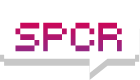The following information may be useful for people who either do not like Windows Update or who do multiple installs.
I use Autopatcher to fetch Windows updates since SP3. Autopatcher also fetches Windows add ons and extras that can be selected. The program has an installer to mass install everything that is fetched with a reboot needed only at the end of the installation routine. The AP installer includes a great selection of registry tweaks which can be selected or reversed if needed. The Windows files are fetched from Microsoft servers and then verified by checksums. Sometimes several runs of APUP (Autopatcher Updater) with the logfile option may be necessary to fetch all files with no errors reported in the log. The end result is a portable APUP folder which can be run anywhere on multiple machines. There are 32 and 64 bit APUP releases for both Windows XP and Vista. Windows 7 is under development.
My APUP folder with all 32 bit XP updates since SP3 plus Direct X, .Net Framework, and Extras totals 751MB.
Visit the Autopatcher web site and download AutoPatcher Updater v1.2. (apup.zip). Extract to folder apup. It is recommended to place the apup folder in the root directory C:\. Open the folder and run apup.exe. A window will open to allow selection of releases to download. The Autopatcher Updater, Autopatcher Engine and Autopatcher for your version of Windows will be preselected. You can add additional items like the DirectX add on pack, Extras add on pack, NET Framework add on pack and Java. After making your selections click the options tab and check remember selections. Click Next and apup will begin fetching your releases. You will be able to view the download progress. When you see the finish tab click it. Next open the apup folder and click hit this to generate a log file then click next to rerun. The fetching routine will run again. Click the finish tab when it appears. Again open the apup folder and click hit this to generate a log file and rerun. Click the finish tab when it appears. Open the apup folder and click on the apup.log. There will be many lines in the log file but if there are no error messages and the log reports all files have been downloaded you are ready to run autopatcher.exe.
When autopatcher.exe is run the program will take about 30 seconds to scan and select applicable updates. A window will open allowing selection of files to be installed. Critical updates that have not been previously installed will be automatically selected. Previously installed updates will be colored blue. Recommended updates can be selected as required. Highlighting an update reveals a snipet of info about that selection. There is a section for selecting extras and sections for selecting registry tweaks. After all selections are made click next and the files will be installed. At finish reboot. You may need to rerun Autopatcher.exe because some updates may require prerequisites before installing.
There is a good Autopatcher User Guide in PDF form. The guide is fairly complete but does not address the need to repeatedly run "hit this to generate a log file" ensuring complete and error free files. There is also an Autopatcher forum where issues can be discussed.
It should be noted that all files fetched by the apup script are downloaded from the original source. For example Windows patches are downloaded from Microsoft servers and Java is downloaded from Sun servers.
Autopatcher has been a great tool for me. I often do clean installs for friends and family members.
Using Autopatcher to update and tweak XP and Vista
Moderators: NeilBlanchard, Ralf Hutter, sthayashi, Lawrence Lee
-
Michael Sandstrom
- Posts: 606
- Joined: Wed Oct 13, 2004 4:03 pm
- Location: Albany, GA USA
That's rather missing the point, unless you don't bother with any updates published after 6th May 2008.Fayd wrote:if i am actually doing XP installs, i just use nlite. my XP disk is SP1, so i integrate the two new service packs and just install at that. works well enough for me.
I have a complete Autopatcher setup on a USB stick which covers Office XP/2003/2007 as well as Windows XP and Vista... it's an absolute godsend not having to rely on someone else's (possibly slow/unreliable) Internet connection for critical updates whenever I have to format/reinstall their OS for whatever reason.
-
Michael Sandstrom
- Posts: 606
- Joined: Wed Oct 13, 2004 4:03 pm
- Location: Albany, GA USA
The Autopatcher team seems to be moving fast on Windows 7. The apup script was updated to 1.3 yesterday but the releases are not up yet. I am most interested in the package of registry tweaks that will be included.Vicotnik wrote:Autopatcher is great, but it lacks Win7 support for now.
edit: But it seems Win7 support is on the way.
"as promised, seven support was added for apup.exe and autopatcher.exe. the releases for seven will be online shortly. so, stay tunned…"
Yay!