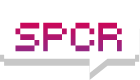In April 2007, I started to get annoyed with how noisy the power supply fan in my no name case was getting. I researched on the net and found silentpcreview.com and decided on an Antec P150 case with included NeoHE 430 power supply. I moved all the old components to the new case and I was very happy with my purchase and the quieter ambience.
After Intel halved the price on Quad Core Q6600, I decided to indulge myself and build a new system and see how quiet I could make it with off the shelf components. I am writing up my findings to give back to the SPCR community that has given me so much useful information. I will try to provide hard facts, but I do not have a decibel meter, so I can only give a subjective impression of quietness.
Components
- CPU: Intel Core 2 Quad 2.4GHz Q6600 G0 SLACR overclocked to 3.0GHz
CPU Cooler: Scythe Ninja Plus Revision B SCNJ-1100P
CPU Fan: Scythe Kama PWM Fan DFS122512L-PWM @400rpm
Motherboard: Asus P5K-E/WIFI-AP
Memory: Corsair 2x1GB DDR2 800MHz TWIN2X2048-6400C4
Case: Antec P150 - now called Antec Solo or Designer
Case Fan: Scythe Slipstream 1200rpm SY1225SL12M @900rpm
PSU: Antec NeoHE 430 - included with P150, I like modular cabling.
Video: Gigabyte GeForce 8600 GT GV-NX86T256H Fanless
Hard Disk: Samsung 500GB HD501LJ
I am not an experienced overclocker, I just think that it makes economic sense to purchase a Q6600 rated at 2.4 GHz for half the price of Q6700 rated at 2.6 GHz and overclock it to 3.0GHz and give myself the satisfaction.
[2014-07-07 restored the rest of this post, which was missing]
Motherboard gave “Intel CPU uCode loading error. Press F1 to resume” when it booted because it didn’t recognize the Q6600. I had to upgrade the BIOS to 0602.
Throughout all my testing, I have had Enhanced Intel SpeedStep Technology (EIST) enabled, so the Q6600 sets it’s multiplier to 6x during low load and to 9x during high load, and I haven’t had any problems with it.
I first built and tested with the stock Intel CPU Cooler using Asus CPU Q-Fan enabled with Optimal profile and the stock Antec TriCool case fan set to Low.
It was very easy to overclock. I set AI Overclocking to Manual, then changed FSB Frequency to 333MHz, and left all other settings at Auto.
With CPU FSB set to 333 to give CPU of 3.0GHz, the CPU fan speed increased and was too noisy, so I change Q-Fan setting to Silent.
Code: Select all
CPU 2.4GHz CPU 3.0GHz
Idle Load Idle Load
Ambient 27 29 29 29
Core 45 69 54 79
CPU 37 57 44 65
Mobo 35 42 39 42
CpuFan 1140 2008 1125 2560There is an excellent article at Tom’s Hardware forums called “Core 2 Quad and Duo Temperature Guide” http://www.tomshardware.com/forum/22174 ... ture-guide
My fan speeds and Core, CPU and Motherboard temperatures are taken from SpeedFan 4.3.34 beta 38, which reports temperatures which matches Core Temp 0.96.1 for Core temperatures and Asus PC Probe II v1.04.14 for CPU and Motherboard temperatures.
Load is generated by Prime95 v25.5 Large FFTs for at least 10 minutes.
Quieting stock fans
I found the quietness of the Intel stock cooler acceptable with no overclock, but far too loud and hot with a 3.0GHz overclock. So I looked to replace the stock cooler and fan, and also to replace the stock Antec Tri-Cool fan. After researching and comparing prices and availability, I settled on a Scythe Ninja as being cheaper and with included fan over Thermalright Ultra-120 Extreme, and possible better with low airflow. I found it so difficult to select just the right fans based on specifications that, in the SPCR spirit of experimentation, I ordered 2 fans to experiment with. My thanks also to Bluefront for his post about the exact fan that Ninja is currently shipping with Ninja. The Scythe NINJA PLUS Rev.B SCNJ-1100P I ordered from pccasegear.com.au in Australia came with a SY1225SL12M (Slip Stream, 120mm, and 1200rpm fan) when it arrived.
I also ordered a Scythe Kama PWM Fan 120mm 1200rpm DFS122512L-PWM and Scythe S-FLEX 120mm 1200rpm SFF21E so I could test and compare these to find which configuration is best as case exhaust fan and which as CPU cooler fan. I wanted the PWM 4-pin fan to use with the P5K-E 4-pin CPU_FAN motherboard header, and the S-Flex so I could compare my impression with SPCR reviews.
Ninja Installation
Since I had already installed and tested the Stock Intel Cooler I faced the task of installing the Ninja with some trepidation. “Would it fit?”, “Would it work?”, “Would I have to take out motherboard to install it?” My internet research said it would fit in a P150 on a P5K-E, but opinion was divided on the merits of the Intel push-pin mounting system used on the Ninja. It turned out to be easier than I expected. I used ArctiClean to clean off the old Thermal Interface Material from the Q6600 and applied Arctic Silver 5 following the extremely good documentation from the ArcticSilver.com web site. I was able to install the Ninja and I found it easier to install than the original Stock Intel Cooler. Perhaps it was my growing experience (this was the second time I had used the pushpins) or the ease of having the Intel Stock Cooler handy to fiddle with to see exactly how the clips worked. Anyhow, you just have to line up the clips, centre the pushpins in the motherboard holes, then use a long screwdriver down through the notches in the Ninja fins to push them down only about 3 mm until they click. No sweat. And no hassle of having to completely remove the motherboard from the case to install a backing plate.
I wanted to test the Ninja in fanless mode, so before I installed the Ninja, I droped the FSB to 200MHz and tested the Intel stock cooler, then I installed the Ninja, and ran it in fanless, with only my Antec TriCool case exhaust fan on Low.
For these two tests, FSB was 200MHz, so for idle CPU is 1.2GHz and load it is 1.8GHz.
Code: Select all
Intel Ninja Fanless
Idle Load Idle Load
Ambient 25 25 25 25
Core 40 60 48 73
CPU 33 50 38 61
Mobo 34 40 32 47
CpuFan 1125 1630 0 0When I came to install the fan on Ninja, I found that it had to sit above the RAM in the first RAM socket, so I moved over my RAM from the yellow to the black sockets, and then I could lower the fan so that it hangs down about 1cm below the Ninja fins and blows a bit more air across the motherboard and keeps Motherboard temperature down.
SpeedFan is a great utility, it allows you to monitor fan speed and temperatures. Sometimes I find that it does not register the CPU fan speed when SpeedFan starts, the work around I have for this is to run Asus PC-Probe, and after that SpeedFan starts reporting the CPU fan speed.
I used a Zalman Fan Mate 2 to manually lower the speed of each fan until I couldn’t hear it above ambient, and SpeedFan to tell me what speed that was. I found that all these fans are not quiet at 1200rpm but they are quiet when under 800rpm. My next challenge was to see if I could get the BIOS to control the fan speed.
I now found that the hard disk was the loudest component in the system, so I changed from using the P150 grommet mounting to the P150 suspension mounting. I can manually stop the 3 fans in the system (CPU, and Case fan with a finger on the hub, and PSU fan carefully with a popsicle stick, and then I can isolate what is making the most noise. Now it is probably the whoosh of air from the Neo HE 430 PSU fan which is a smidgen louder than the shhhhh sound from the Samsung HD501LJ hard disk. But I can only detect the difference when I have my ear about 1 foot away with the case cover off, instead of under my desk.

Antec P150 PC Case - Front view
Asus Q-Fan
There is hardly any documentation about Q-Fan. The Asus P5K-E Motherboard User Guide does not provide detailed information on how to configure Asus Q-Fan profiles and what the BIOS options mean and it contains some errors. Here is what I have learnt.
If CPU Q-Fan Control is Disabled, then the BIOS runs CPU fan at constant 12V for maximum speed.
If CPU Q-Fan Control is Enabled, then the BIOS controls a 4-pin CPU fan with PWM (Pulse Width Modulation). There is a further BIOS option when Q-Fan is enabled called CPU Fan Profile, this has three levels:
Silent - Super Quiet, to minimize fan speed for quiet CPU fan operation (BIOS varies fan between 33%-75% of max speed)
Optimal - Middle Quiet, the CPU fan automatically adjusts depending on the CPU temperature (40%-100%)
Performance - Slight Quiet, to achieve maximum CPU fan speed (50%-100%)
The CPU Q-Fan control is based on monitoring CPU temperature (Tcase).
Asus P5K-E motherboard and all new Asus motherboards made after the P5W DH, do not support DC voltage (3-pin) fan speed control on CPU_FAN header, only PWM (4-pin) fan speed control.
Chassis Q-Fan controls CHA_FAN1 to CHA_FAN4 fan headers. These are all 3-pin fan headers and they all get the same Fan Voltage.
If Chassis Q-Fan Controls is Disabled, then the BIOS runs Chassis fans at constant 12V for maximum speed.
If Chassis Q-Fan Control is Enabled, then the BIOS controls the voltage on the four Chassis Fan headers with the following options:
Chassis Fan Ratio The percentage of maximum speed for chassis fans to operate at when the Motherboard (MB) temperature is low, ie when MB temperature is less than Chassis Target Temperature. The values available are Auto, 90%, 80%, 70%, 60%. Once MB temperature rises about 5°C above the Target Temperature, the BIOS starts raising the Chassis fan speed. Once MB temperature falls about 1°C below Target Temperature the BIOS starts reducing the Chassis fan speed back to the minimum specified by Chassis Fan Ratio.
Chassis Target Temperature Chassis Fan speed will be adjusted to get Motherboard temperature as low as this temperature. The values available are 30°C,33,36,…,48°C. So if you do not want Chassis Fan speed to ramp up, set it to max, which is 48. If you set Target Temperature too low, then Chassis Fan speed will ramp up and it will not be able to lower the Motherboard temperature low enough for the chassis fan speed to be reduced.
Asus FAQ recommends that motherboard temperature of P5K-E motherboard should be between 0 to 65°C to ensure overall stability of system.
My Configuration

Interior view of Quiet Build
I have settled on using the Scythe Kama PWM Fan 120mm 1200rpm DFS122512L-PWM as the CPU Fan on CPU_FAN header. I have the BIOS configured with CPU Q-Fan enabled, Profile is Optimal.
I found the Scythe Slipstream SY1225SL12M marginally quieter than the Scythe S-FLEX SFF21E, so I am using this as the Case exhaust fan. I have the BIOS configured with Chassis Q-Fan enabled, Chassis Fan Ratio is 60% and Target Temperature is 36.
Code: Select all
Ninja with Fans
Idle Load
Ambient 27 27
Core 45 71
CPU 35 59
Mobo 34 42
CpuFan 394 1004
ChaFan 938 1205
SpeedFan charts show Intel Q6600 in Asus P5K-E with 5 minutes idle, then 5 minutes running Prime95 v25.5 Large FFTs, then 5 minutes idle, the ambient temperature was 25°C. Left chart is temperatures, right is Fan Speeds. The two charts don’t align exactly, however the two green lines on both charts rise and fall at the same point in time.
You can see the CPU and Core temperatures rise very quickly when load starts and drop very quickly when load stops, and the CPU Fan speed is just as responsive. The Motherboard temperature takes longer to rise and fall, and the BIOS fan control takes longer to start adjusting the fan speed.
Conclusion
You can get a quiet PC relatively easily.