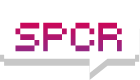Best Way to Partition HDD?
Moderators: NeilBlanchard, Ralf Hutter, sthayashi, Lawrence Lee
-
disphenoidal
- Posts: 333
- Joined: Wed Apr 05, 2006 9:54 pm
- Location: USA
Best Way to Partition HDD?
Like it says above, what's the best practice for partitioning a HDD? My goals are ease of maintenance--in case of O/S reinstall, for example--and performance improvement, if possible. I'm not so concerned with reliability, as I have a RAID-1 array in place. I've got 500GB to work with.
As I understand it, partitioning a single (physical) HDD won't help performance in the slightest, and may in fact cause a performance hit as you're forcing a greater number of long seeks as the heads jump backwards and forwards between the partitions.
On the other hand, it's definitely an advantage to have your user data on a different partition, so that you can format/reinstall the OS if necessary without having to restore everything from backups (which will, of course, be complete and up-to-date at all times)....
I don't see the point of having the apps and OS on different partitions, as you'll have to reinstall the apps if you blow away the OS in any case. Yes, some may still work, but others won't, and others may "sort of" work, so you may as well make a proper job of it and reinstall them all from scratch, for peace of mind if nothing else.
So my vote for a single HDD would be: "O/S and Applications on C:, Data on D:," with C being as small as possible (at least as far as you can predict these things), so that most of the data on D isn't shunted too far away towards the centre of the disk. I doubt if the performance aspect would be really noticeable one way or another in practice though, so it's more or less down to what you as an individual find most convenient... personally, the fewer drive letters I have to deal with, the happier I am, but YMMV...
On the other hand, it's definitely an advantage to have your user data on a different partition, so that you can format/reinstall the OS if necessary without having to restore everything from backups (which will, of course, be complete and up-to-date at all times)....
I don't see the point of having the apps and OS on different partitions, as you'll have to reinstall the apps if you blow away the OS in any case. Yes, some may still work, but others won't, and others may "sort of" work, so you may as well make a proper job of it and reinstall them all from scratch, for peace of mind if nothing else.
So my vote for a single HDD would be: "O/S and Applications on C:, Data on D:," with C being as small as possible (at least as far as you can predict these things), so that most of the data on D isn't shunted too far away towards the centre of the disk. I doubt if the performance aspect would be really noticeable one way or another in practice though, so it's more or less down to what you as an individual find most convenient... personally, the fewer drive letters I have to deal with, the happier I am, but YMMV...
Here's a recent thread about a similar issue: viewtopic.php?t=48954
I'll probably go for seven partitions next time, my current five is a bit cramped.
I'll probably go for seven partitions next time, my current five is a bit cramped.
With some newer games at 5+GB, 40GB for system and games is too small IMO. I would get a single 80GB or more for sys+games and leave the 640 unpartitioned, or set it as 2*320 for coviniance.porkchop wrote:i'm thinking about getting a new hdd for my single hdd system, here's how i've planned it (640gb):
40gb- os, apps and games
80gb- all other(smaller) files
520gb- video
my main thing is just defragging, separating the drive like this makes it easier and faster.
Phisically seperating the HDs is the only way to increase preformance. Partitioning acctually may reduce preformnces when trying to read from both partitions at the same time.
-
dhanson865
- Posts: 2198
- Joined: Thu Feb 10, 2005 11:20 am
- Location: TN, USA
I currently use a single drive, single partition. Everything is on C:
I only have a bout 110GB of files on C and the drive is a 250GB (238GB usable).
If I were to buy a 640GB drive now I'd probably format it such that 100GB or 125GB would be the C: drive and an equal sized partition would be the D: drive with old files I hardly ever touch going on D: (old downloads, video, audio). Any application or data I might use on a day to day basis I'd keep on C:. Every Program, every spreadsheet, every email, all the stuff I'd use in any given month would be on C:
If I had two drives I'd do similar. The first physical drive would be partitioned to the full size if it were an SSD or to 20% to 60% of the total size of a traditional hard drive. All the daily files would go on that drive.
The second physical drive would have the page file in the first partition and another partition for long term storage/inactive files.
I personally have no absolute need for a D: drive. I'm happy with everything on C: but keeping C: smaller than the full size of the drive. I realize over time that I'll use more space so I'll use more of the drive (I'll create a second partition as opposed to resizing the first) and I'll manually segment the least used files into a slower part of the drive.
I only have a bout 110GB of files on C and the drive is a 250GB (238GB usable).
If I were to buy a 640GB drive now I'd probably format it such that 100GB or 125GB would be the C: drive and an equal sized partition would be the D: drive with old files I hardly ever touch going on D: (old downloads, video, audio). Any application or data I might use on a day to day basis I'd keep on C:. Every Program, every spreadsheet, every email, all the stuff I'd use in any given month would be on C:
If I had two drives I'd do similar. The first physical drive would be partitioned to the full size if it were an SSD or to 20% to 60% of the total size of a traditional hard drive. All the daily files would go on that drive.
The second physical drive would have the page file in the first partition and another partition for long term storage/inactive files.
I personally have no absolute need for a D: drive. I'm happy with everything on C: but keeping C: smaller than the full size of the drive. I realize over time that I'll use more space so I'll use more of the drive (I'll create a second partition as opposed to resizing the first) and I'll manually segment the least used files into a slower part of the drive.
-
Lawrence Lee
- SPCR Reviewer
- Posts: 1115
- Joined: Fri Mar 04, 2005 9:07 pm
- Location: Vancouver
-
aristide1
- *Lifetime Patron*
- Posts: 4284
- Joined: Fri Apr 04, 2003 6:21 pm
- Location: Undisclosed but sober in US
I want to drag and drop my personal folders to a USB drive and after that I don't care.
This from someone who used to own a 250MB tape drive.
In fact at some point on-line backups of really critical data would make more sense. Completely detached from my hardware, on a more secure site, etc. My personal/local backups won't protect me from a fire, or perhaps even lightning.
Everything on C: except whatever is going to come out of my new tuner card. That's going to D:.
This from someone who used to own a 250MB tape drive.
In fact at some point on-line backups of really critical data would make more sense. Completely detached from my hardware, on a more secure site, etc. My personal/local backups won't protect me from a fire, or perhaps even lightning.
Everything on C: except whatever is going to come out of my new tuner card. That's going to D:.
-
widowmaker
- Posts: 239
- Joined: Sat Mar 29, 2008 7:05 pm
- Location: Toronto Ontario
All that matters in your case is just to isolate your OS to its own partition. Applications and data can be either on the same or seperate partition. This is best since a format and reinstall of your OS partition will leave most of your applications that you installed on another partition in working order with the exception of some that will require a reinstall.
Basically I'd go for the first one, but with a twist.
From a Windows POV: If you have more than one physical drive and don't use RAID then you can get a small performance boost by having your "page" file on its own partition, on a separate drive from your OS/apps. This is especially true if you're not lucky enough to have mountains of RAM and you do memory-intensive stuff such as digital darkroom work*. This also applies to gaming; "stuttering" in games can often be cured this way.
* But... If you keep your work on the same physical drive as the page file and do a lot of batch processing you might take a performance hit.
It also helps to set your page file to a specific size when you first install Windows (especially if you're not putting it on its own partition) otherwise there's a good chance it will become fragmented in the months/years to come, leading to unneeded performance woes and the dreaded Windows grind.
Finally: fewer seeks => quieter computer
From a Windows POV: If you have more than one physical drive and don't use RAID then you can get a small performance boost by having your "page" file on its own partition, on a separate drive from your OS/apps. This is especially true if you're not lucky enough to have mountains of RAM and you do memory-intensive stuff such as digital darkroom work*. This also applies to gaming; "stuttering" in games can often be cured this way.
* But... If you keep your work on the same physical drive as the page file and do a lot of batch processing you might take a performance hit.
It also helps to set your page file to a specific size when you first install Windows (especially if you're not putting it on its own partition) otherwise there's a good chance it will become fragmented in the months/years to come, leading to unneeded performance woes and the dreaded Windows grind.
Finally: fewer seeks => quieter computer
Everything on C:. As soon as you first boot from the HDD, set the page file to be really big, like 4GB to 8GB.
Need to reload the OS? Clear all temporary stuff, copy your user folder elsewhere, and re-install. Use as many apps as possible that do not heavily rely on the registry. Make sure to check game folders in case they don't use your user folder to store their data.
NTFS has been the most resilient desktop file system I've used*. If you have another PC that can defrag it (no worries about open files), it won't be too bad at aging. With modern hard drives, the physical location of sectors is a mystery, fragmented file access is faster, caching is better, and so on. Each generation makes the performance benefits that partitioning used to allow less applicable than the last. Separate drives offer benefits; separate partitions offer a false sense of security, and possibly convenience by being used to it already.
* I've now lost an entire partition to EXT3 twice (recently, confirming the first time was not a fluke, my 400GB Samsung no longer has a /home, thanks to fsck). Both times from a power outage. NTFS has always recovered gracefully for me.
Need to reload the OS? Clear all temporary stuff, copy your user folder elsewhere, and re-install. Use as many apps as possible that do not heavily rely on the registry. Make sure to check game folders in case they don't use your user folder to store their data.
NTFS has been the most resilient desktop file system I've used*. If you have another PC that can defrag it (no worries about open files), it won't be too bad at aging. With modern hard drives, the physical location of sectors is a mystery, fragmented file access is faster, caching is better, and so on. Each generation makes the performance benefits that partitioning used to allow less applicable than the last. Separate drives offer benefits; separate partitions offer a false sense of security, and possibly convenience by being used to it already.
* I've now lost an entire partition to EXT3 twice (recently, confirming the first time was not a fluke, my 400GB Samsung no longer has a /home, thanks to fsck). Both times from a power outage. NTFS has always recovered gracefully for me.
On my main hdd i only have one space. I just make folders for all the individual parts that I may want to separate.
However, my media drive, which used to be my laptop drive, is partitioned into 30gb and 80gb for games and movies.
And I have a WD6400AAKS for backup of the main drive and additional movie/game space.
Unfortunately I will be formatting my main drive and loosing everything ( except the pics, music, docs) because I have some virus and things aren't working properly.
However, my media drive, which used to be my laptop drive, is partitioned into 30gb and 80gb for games and movies.
And I have a WD6400AAKS for backup of the main drive and additional movie/game space.
Unfortunately I will be formatting my main drive and loosing everything ( except the pics, music, docs) because I have some virus and things aren't working properly.
Then perhaps you have someone to do that for you? No partitions = HDD is reduced to paper weight.CraigB wrote:I don't partition my drives.
My config btw:
Mtron SSD 16GB
4GB NTFS (C:) for WinXP and apps (no swap)
100MB EXT3 (/boot)
3.9GB EXT3 (/)
4GB EXT3 (/home)
Ramdisk
512MB FAT (D:) for temp, browser cache etc.
WD GP 1TB
50GB NTFS (E:) with games and a few large apps
450GB NTFS (F:) for downloads
500GB NTFS (G:) for storage
WD GP 1TB #2 (in SNT-3141)
One single NTFS partition for storage
WD GP 1TB #3 (in SNT-3141)
One single NTFS partition for storage
Seagate FreeAgent USB2 1TB
One single NTFS partition for backup
-
dhanson865
- Posts: 2198
- Joined: Thu Feb 10, 2005 11:20 am
- Location: TN, USA
I know you are just being funny with the wording but it also follows the logic of the old counting from 0 versus counting from 1 dichotomy.
Numbering from 1 or 0?...
The most common practice throughout human history has been to start counting at one. Nevertheless, in computer science zero is often used as the starting point. For example, in almost all old programming languages, an array starts from 1 by default. As programming languages have developed, it has become more common that an array starts from zero by default, the "first" index in the array being 0. In particular, the popularity of the C programming language in the 1980s has made this approach common.
One advantage of this convention is in the use of modular arithmetic. Every integer is congruent modulo N to one of the numbers 0, 1, 2, ..., N−1, where N ≥ 1. Because of this, many arithmetic concepts (such as hash tables) are more elegantly expressed in code when the array starts at zero.
Other
OS on C (or in one case on E)
Data on D
Programs on F
Games on G
Backup drive
Partly a holdover from older filesystems that had smaller size limitations.
D for Data is semi-nemonic, means I can share that drive and access data in the same location on various machines, and that is the way I did it long ago so changing it would confuse the other people in the house.
Grant that we may always be right,
for thou knowest the users will never let us change our minds.
OS on C (or in one case on E)
Data on D
Programs on F
Games on G
Backup drive
Partly a holdover from older filesystems that had smaller size limitations.
D for Data is semi-nemonic, means I can share that drive and access data in the same location on various machines, and that is the way I did it long ago so changing it would confuse the other people in the house.
Grant that we may always be right,
for thou knowest the users will never let us change our minds.
I've been an advocate of multiple partitions going way back to the DOS days. My basic partition scheme for Microsoft operating systems has been C: for system, D: for applications, and E: for data files. I've used additional partitions but that was always my basic scheme.
Years ago my original motivation for multiple partitions was avoiding having to reinstall applications and protecting my data files should I have to reinstall the operating system. Traditionally with Microsoft operating systems, resinstalling the OS was and is common.
With Windows there are two registry entries that allow remapping to a different location both C:\Program Files and C:\Program Files\Common Files. The "Personal" drive location can be remapped as well as the AppData (profiles) location. Going back to the mid 90s when I started using NT4, I remapped C:\Program Files to D: and Personal and AppData files to E:.
[HKEY_LOCAL_MACHINE\SYSTEM\CurrentControlSet\Control\Session Manager\Environment]
"ProgramFiles"="D:\\"
"CommonProgramFiles"="D:\\Common Files"
AppData and Personal location: look in the registry at:
[HKEY_CURRENT_USER\Software\Microsoft\Windows\CurrentVersion\Explorer\Shell Folders]
[HKEY_CURRENT_USER\Software\Microsoft\Windows\CurrentVersion\Explorer\User Shell Folders]
Although these days I use Windows primarily to maintain my many Word 97 files, mostly I use Slackware Linux. Yet even now I have an extensive partition scheme spanning two internal hard drives. I have three partitions for my primary system, three for an alternate backup system, three for testing purposes, and eight partitions common to everything. Then I have my NT4 virtual machine, which is partitioned into C: and D:, and my data partition E:, is networked through the virtual machine to my primary drive. This allows me to maintain all my data files in a location that I backup on a routine basis.
Once upon a time I wrote a basic discussion about partitioning:
Hard Drive Partitioning
Years ago my original motivation for multiple partitions was avoiding having to reinstall applications and protecting my data files should I have to reinstall the operating system. Traditionally with Microsoft operating systems, resinstalling the OS was and is common.
With Windows there are two registry entries that allow remapping to a different location both C:\Program Files and C:\Program Files\Common Files. The "Personal" drive location can be remapped as well as the AppData (profiles) location. Going back to the mid 90s when I started using NT4, I remapped C:\Program Files to D: and Personal and AppData files to E:.
[HKEY_LOCAL_MACHINE\SYSTEM\CurrentControlSet\Control\Session Manager\Environment]
"ProgramFiles"="D:\\"
"CommonProgramFiles"="D:\\Common Files"
AppData and Personal location: look in the registry at:
[HKEY_CURRENT_USER\Software\Microsoft\Windows\CurrentVersion\Explorer\Shell Folders]
[HKEY_CURRENT_USER\Software\Microsoft\Windows\CurrentVersion\Explorer\User Shell Folders]
Although these days I use Windows primarily to maintain my many Word 97 files, mostly I use Slackware Linux. Yet even now I have an extensive partition scheme spanning two internal hard drives. I have three partitions for my primary system, three for an alternate backup system, three for testing purposes, and eight partitions common to everything. Then I have my NT4 virtual machine, which is partitioned into C: and D:, and my data partition E:, is networked through the virtual machine to my primary drive. This allows me to maintain all my data files in a location that I backup on a routine basis.
Once upon a time I wrote a basic discussion about partitioning:
Hard Drive Partitioning
I've used third party apps for changing the location of the \documents and settings\ folder to a different partition,
because it's not that easy to change in regedit like the \program files\ folder is AFAIK.
It is soo annoying to have to maually choose the other partition every time you want to load or save a file if you don't change that.
The most convenient setup for me was when I moved both the mentioned folders to D:\, and kept C:\ at a minimal size with only the Windows folder.
By doing this, I got all the free storage space in one partition, and all files and apps ended up in the right folder without having to manually change location ever.
I realize that this probably affects performance (I'm talking about using only one HDD here), but I'm not sure I care about it that much.
It can also be changed in nLite, but I guess that's only if the other partition is available during install.
1 - Is there a way to create two partitions during the Windows XP installation, maybe with nLite?
2 - How do people in this thread change the \documents and settings\ folder location? What different methods are there? If you do it at all, that is.
because it's not that easy to change in regedit like the \program files\ folder is AFAIK.
It is soo annoying to have to maually choose the other partition every time you want to load or save a file if you don't change that.
The most convenient setup for me was when I moved both the mentioned folders to D:\, and kept C:\ at a minimal size with only the Windows folder.
By doing this, I got all the free storage space in one partition, and all files and apps ended up in the right folder without having to manually change location ever.
I realize that this probably affects performance (I'm talking about using only one HDD here), but I'm not sure I care about it that much.
It can also be changed in nLite, but I guess that's only if the other partition is available during install.
1 - Is there a way to create two partitions during the Windows XP installation, maybe with nLite?
2 - How do people in this thread change the \documents and settings\ folder location? What different methods are there? If you do it at all, that is.
I never use the default user profile folders for saving data files, either in their original locations or moved to another partition. Badly-designed software always seem to dump all sorts of crap into the "(My) Documents" folder in particular, messing up my own filing system and defeating the whole object of keeping user-created data neat and tidy in one place and separate from everything else. Furthermore, many types of malware will go looking for files to infect in the %UserProfile% directory tree, so no point in providing them with an easy target, even if the risk is probably quite small unless you're completely clueless.Mats wrote: It is soo annoying to have to maually choose the other partition every time you want to load or save a file if you don't change that.
Yes, it can be a pain having to manually back out and drill down to a "non-special" folder on a different partition in order to load or save files from within an application, but most well-behaved productivity apps allow you to specify a default data location in their own options, so it's not really too much of an inconvenience overall.
I wonder if this might work:Mats wrote:2 - How do people in this thread change the \documents and settings\ folder location? What different methods are there? If you do it at all, that is.
http://en.wikipedia.org/wiki/NTFS_symbolic_link
move your Program Files, Documents & Settings, etc., directories where you like then create a symlink at C:\Program Files to point to it. The OS and all apps see the files under C:\Program Files as they're used to, but the files themselves can be put almost anywhere on any partition.
Can't say I've tried this myself under Windows.
If you have a single physical drive, there is zero reason to partition it unless a particular program refuses to run without it. If a drive fails, it doesn't matter how many partitions are on it for the most part.
Securing your data by using a second partition on the same drive also doesn't make much difference. If your OS or an app crashes and corrupts unsaved data, it'll be corrupted regardless.
The most important thing a person can do (I say this as an IT engineer who has comforted many a sad user) is have an external drive or removeable media that keeps constant backups. Most little external drives come with an app that will actively sync your data as it changes, or at teh worst you do daily backups. That way if either the PC or the external drive fails, you have a copy on a second, seperate, physical disk.
Securing your data by using a second partition on the same drive also doesn't make much difference. If your OS or an app crashes and corrupts unsaved data, it'll be corrupted regardless.
The most important thing a person can do (I say this as an IT engineer who has comforted many a sad user) is have an external drive or removeable media that keeps constant backups. Most little external drives come with an app that will actively sync your data as it changes, or at teh worst you do daily backups. That way if either the PC or the external drive fails, you have a copy on a second, seperate, physical disk.
Easier to defrag. That's a reason for more than one partition. And it can make a OS reinstall less complicated. The whole thread is full of reasons why one might want to do this.breunor wrote:If you have a single physical drive, there is zero reason to partition it unless a particular program refuses to run without it
What kind of program would demand more than one partition?
And I don't think anyone in this thread thinks that having more than one partition on the drive makes the data more safe in any way.
If something happens to the OS (I'm not talking about physical drive failure) where the only sensible option is to format and reinstall, all the user data would be lost in this scenario. This means more time and inconvenience in the restore process, particularly if there's several hundred GB to be restored.breunor wrote:If you have a single physical drive, there is zero reason to partition it unless a particular program refuses to run without it. If a drive fails, it doesn't matter how many partitions are on it for the most part.
Securing your data by using a second partition on the same drive also doesn't make much difference. If your OS or an app crashes and corrupts unsaved data, it'll be corrupted regardless.
Furthermore, it's all very well to say "restore from the backup on your external drive," but with the best will in the world it's unlikely in practice that the backup will be complete and up to date at all times - I'm sure as an IT engineer this is something you're very well aware of, and that your clients are normally happier not losing any data than receiving a lecture on the importance of regular backups after the event.
Yes, you can get apps that sync to USB drives on the fly, but in practice they're not a perfect solution - the user might forget to switch the drive on, they might not want the extra noise, the constant syncing might be irritating or result in a performance hit causing the user to "temporarily" disable it, and so on.
Obviously a separate data partition won't help at all in many scenarios, and backups are needed in any case, but it can boost the overall odds of keeping *all* your data intact in certain circumstances.
-
Nick Geraedts
- SPCR Reviewer
- Posts: 561
- Joined: Tue May 30, 2006 8:22 pm
- Location: Vancouver, BC
What you say is true - separating system files from personal data can have merit if there is only a single drive in the system, but installing programs and games to secondary partitions is completely moot point, and in many cases causes the system to run slower than it would otherwise. Large programs often need to access both system and program files. By separating them onto different partitions, you're forcing the read/write heads to travel farther back and forth than they would otherwise.nick705 wrote:Furthermore, it's all very well to say "restore from the backup on your external drive," but with the best will in the world it's unlikely in practice that the backup will be complete and up to date at all times - I'm sure as an IT engineer this is something you're very well aware of, and that your clients are normally happier not losing any data than receiving a lecture on the importance of regular backups after the event.
People say that it helps with fragmentation problems? Nonsense. A good quality defragmentation program will only defragment what it needs to. Consolidating every piece of free space is not necessary for optimal disk performance, while having un-fragmented files is.
For a single disk, creating a single data partition aside from the OS partition makes sense. If possible, get a second disk to use for data to keep them separate. If you want to make your life simple, mount the second hard drive to C:\Documents and Settings\ (XP), C:\Users\ (Vista), or /home (*nix). That way, all your files and settings will be restored as soon as you re-mount the drive in the event that you should have to reinstall the OS.
ummm... yes, I agree with you (in fact I said as much in my first post in the thread), or was your comment directed at someone else?Nick Geraedts wrote:What you say is true - separating system files from personal data can have merit if there is only a single drive in the system, but installing programs and games to secondary partitions is completely moot point, and in many cases causes the system to run slower than it would otherwise. Large programs often need to access both system and program files. By separating them onto different partitions, you're forcing the read/write heads to travel farther back and forth than they would otherwise.
So you think an unfragmented file at the end of a single partition is better than an unfragmented file at the start of a second partition out of eight?Nick Geraedts wrote:People say that it helps with fragmentation problems? Nonsense. A good quality defragmentation program will only defragment what it needs to. Consolidating every piece of free space is not necessary for optimal disk performance, while having un-fragmented files is.
BTW, defragmentation times get a lot longer the more files you have. I've once witnessed a simple chkdsk taking half an hour. Defragmenting the drive took about half a day, IIRC.