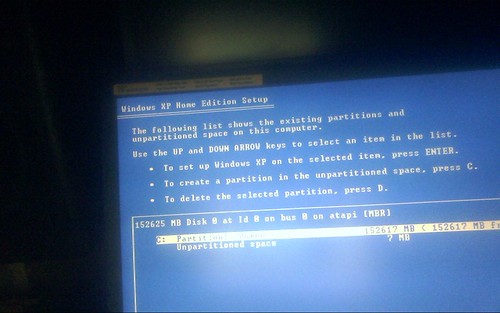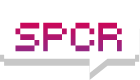If I choose any of the first three choices, the computer list a bunch of .dll and other file and reboots itself.
If I choose any of the last two, the computer starts to load xp and all of the sudden flashes a blue screen for a split second and reboots itself.
I am trying to repair Windows with my install CD, but it is not giving me the option to repair. Also it has two partitions I do not recognize (pictured below).
I do not want to do a clean install, due to the fact I have unbackupped files.
I have uninstalled all unnecessary components to see if they were/are the cause, but this has been to no success.
Any help would be most appreciated!