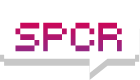Shut off noisy hard drives in Win XP?
Moderators: NeilBlanchard, Ralf Hutter, sthayashi, Lawrence Lee
Shut off noisy hard drives in Win XP?
My PC has five hard drives inside.
With the PC still on, how can I turn off four hard drives, but leave the OS hard drive running?
Using the Power Options in Windows doesn't help because only one or two of the drives actually turn off and then they come back on a minute later.
Thanks for any help
With the PC still on, how can I turn off four hard drives, but leave the OS hard drive running?
Using the Power Options in Windows doesn't help because only one or two of the drives actually turn off and then they come back on a minute later.
Thanks for any help
I am sure there have been other threads like this however could only find this one:
http://forums.silentpcreview.com/viewto ... management
However the question really hasn't been answered - if there is someone out there who knows if it is possible then your input here would be appreciated!
I have a few ideas on this of my own - one of them is that I have read in manufacturers specifications that there are microcodes to turn off hard drives. eg for the seagate 7200.7 on page 37 http://www.seagate.com/support/disc/man ... ata_pm.pdf
Supported ATA Commands --> ATA Standard power management commands -->Standby.
Could this be used by an OS to put a particular drive into standby? (or is this really nothing to do with what I think it is?)
http://forums.silentpcreview.com/viewto ... management
However the question really hasn't been answered - if there is someone out there who knows if it is possible then your input here would be appreciated!
I have a few ideas on this of my own - one of them is that I have read in manufacturers specifications that there are microcodes to turn off hard drives. eg for the seagate 7200.7 on page 37 http://www.seagate.com/support/disc/man ... ata_pm.pdf
Supported ATA Commands --> ATA Standard power management commands -->Standby.
Could this be used by an OS to put a particular drive into standby? (or is this really nothing to do with what I think it is?)
short answer, no
long answer, that (or something similar) is probably how drives are slept when they *are* slept due to settings in the power control panel. I'd bet that power management is working fine, but the drives are being accessed every now and then, so they rarely reach the time you've set for them to sleep at. If this is the case, then using third party software (and there should be a lot of it) to sleep the drives with a hotkey or whatever would be useless, they'd just spin back up.
I'm assuming the 4 non-system drives aren't RAIDed; if you haven't already, you can try ensuring the other drives are accessed as little as possible by turning off crap like System Restore and Indexing Service, as well as the recycle bin, at least on non-system drives. Logical Disk Manager might access disks too, hard to tell from its description whether or not it constantly monitors free space etc or just gathers info from new drives. Make sure nothing else you're running (antivirus, compression software, whatever) is accessing drives when you aren't. Most newer drives can automatically surface scan when idle too, might be worth checking this, but it's almost always disabled by default anyways. If nothing works, you could try rebooting, setting sleep time to 5 mins, and then sitting in the task manager and waiting to see what's using your drives. There should also be plenty of third-party utils that can sleep drives on demand, try that to see if it at least spins down the drives that way.
After all that if you can make the drives sleep but still can't keep them inactive, you could try another OS. Wouldn't be surprised if Windows randomly accesses drives the way it randomly spams LANs.
long answer, that (or something similar) is probably how drives are slept when they *are* slept due to settings in the power control panel. I'd bet that power management is working fine, but the drives are being accessed every now and then, so they rarely reach the time you've set for them to sleep at. If this is the case, then using third party software (and there should be a lot of it) to sleep the drives with a hotkey or whatever would be useless, they'd just spin back up.
I'm assuming the 4 non-system drives aren't RAIDed; if you haven't already, you can try ensuring the other drives are accessed as little as possible by turning off crap like System Restore and Indexing Service, as well as the recycle bin, at least on non-system drives. Logical Disk Manager might access disks too, hard to tell from its description whether or not it constantly monitors free space etc or just gathers info from new drives. Make sure nothing else you're running (antivirus, compression software, whatever) is accessing drives when you aren't. Most newer drives can automatically surface scan when idle too, might be worth checking this, but it's almost always disabled by default anyways. If nothing works, you could try rebooting, setting sleep time to 5 mins, and then sitting in the task manager and waiting to see what's using your drives. There should also be plenty of third-party utils that can sleep drives on demand, try that to see if it at least spins down the drives that way.
After all that if you can make the drives sleep but still can't keep them inactive, you could try another OS. Wouldn't be surprised if Windows randomly accesses drives the way it randomly spams LANs.
-
Inexplicable
- Posts: 226
- Joined: Sat Sep 06, 2003 5:59 am
- Location: Finland
je_zza -- Yes, that's exactly the thing you need. It works even with pretty old hard disks. Linux IDE drivers supports this and there is a command line utility (hdparm) that you can use to explicitly set power managment states (among other things). I was searching for something similar for win2k and was quite surprised that I couldn't find a utility that does this.
EDIT: Straker is right, though. I've found that, for instance, HD temp monitoring (speedfan) can keep the drives spinning. Having disabled that, other drives will generally stay in standby mode but the OS drive keeps spinning up all the time. There's probably not much that can be done about that without heavy tweaking or using a solid state disk for the OS.
EDIT: Straker is right, though. I've found that, for instance, HD temp monitoring (speedfan) can keep the drives spinning. Having disabled that, other drives will generally stay in standby mode but the OS drive keeps spinning up all the time. There's probably not much that can be done about that without heavy tweaking or using a solid state disk for the OS.
-
Fruktsallad
- Posts: 25
- Joined: Sat Aug 09, 2003 10:01 am
- Location: Lund, Sweden
But this is ridiculous, isn't it? I recently bought a new drive and have begun experementing with this myself - withouth coming up with any good solution.
But the thing is; laptops with windows have the ability to spin down the drive just fine - no unnecessary accessing going on. Right? So why can't stationary computers do the same? Even if the laptops have specialized mb's that allow for more powerful power saving options (do they?), windows would access the drives just the same. There must be some way to do this!
But the thing is; laptops with windows have the ability to spin down the drive just fine - no unnecessary accessing going on. Right? So why can't stationary computers do the same? Even if the laptops have specialized mb's that allow for more powerful power saving options (do they?), windows would access the drives just the same. There must be some way to do this!
I'm afraid that I do not have any answers to your problem, and I would also like to know how to make one of my drives sleep.
I do, however, have a useful tool for you to use. Its called NT File Monitor, it shows what programs are writing to your disk. I know task manager can help show what is using the disk, but I find this is much more useful.
Warning: do not leave NT File Monitor running when you are not using it. It records EVERY HDD access. Within 30 mins it will have consumed the best part of 1/2Gb or RAM if you have a lot of access on your machine.........
I do, however, have a useful tool for you to use. Its called NT File Monitor, it shows what programs are writing to your disk. I know task manager can help show what is using the disk, but I find this is much more useful.
Warning: do not leave NT File Monitor running when you are not using it. It records EVERY HDD access. Within 30 mins it will have consumed the best part of 1/2Gb or RAM if you have a lot of access on your machine.........
yeah, like everything the sysinternals.com people make is immensely useful, looks like their site is broken right now though.

if you mean your system drive, don't even bother trying to get that to stay asleep. My guess would be that laptops can stay spun down more easily because if one is actually working (ie on a plane or in the middle of nowhere) and not running any web browsers or IM clients or mp3 players, that sort of thing, there's nothing left that needs to use the drive often (think of all the miscellaneous logging and alert sounds and stuff that happen with more than windows + word running). Laptop power management defaults probably also put the drive to sleep a lot sooner than typical desktop settings, remember 2.5" drives can spin up and down much faster, so it's not terribly inconvenient having to wait for it to spin back up over and over. The 1" Hitachi drives that the iPod Mini and Muvo2 use only take something like half a second to completely spin up/down.
i don't think it has much to do with the motherboard and its power saving options, it's just the drive, and every drive should be able to spin down. the only thing more "powerful" would be cutting power to the drive when you don't want anything accessing it.Fruktsallad wrote:But this is ridiculous, isn't it? I recently bought a new drive and have begun experementing with this myself - withouth coming up with any good solution.
But the thing is; laptops with windows have the ability to spin down the drive just fine - no unnecessary accessing going on. Right? So why can't stationary computers do the same? Even if the laptops have specialized mb's that allow for more powerful power saving options (do they?), windows would access the drives just the same. There must be some way to do this!
if you mean your system drive, don't even bother trying to get that to stay asleep. My guess would be that laptops can stay spun down more easily because if one is actually working (ie on a plane or in the middle of nowhere) and not running any web browsers or IM clients or mp3 players, that sort of thing, there's nothing left that needs to use the drive often (think of all the miscellaneous logging and alert sounds and stuff that happen with more than windows + word running). Laptop power management defaults probably also put the drive to sleep a lot sooner than typical desktop settings, remember 2.5" drives can spin up and down much faster, so it's not terribly inconvenient having to wait for it to spin back up over and over. The 1" Hitachi drives that the iPod Mini and Muvo2 use only take something like half a second to completely spin up/down.
-
Fruktsallad
- Posts: 25
- Joined: Sat Aug 09, 2003 10:01 am
- Location: Lund, Sweden
Straker wrote:the only thing more "powerful" would be cutting power to the drive when you don't want anything accessing it.
Well, was just a thought anyway...=)
Nopes, I don't mean my system drive. From my understanding it's virtually impossible to get your sysdrive to sleep for prolonged periods of time (which, again, confuses me, considering that laptops always have a single drive which, in my experience, manages to spin down just fine until _I_ access it again).Straker wrote:if you mean your system drive, don't even bother trying to get that to stay asleep.
Thing is, I recently bought an SP80 to use as my main drive, basically replacing my old pair of 120GXP's. However, It would be great to have them sitting around in my computer for storage if they didn't add any noise - which brings me here...
Well, I've configured my bios to suspend drives after one minute of idling, and I've set the Windows power management to its minimum setting, which seems to be three minutes. I don't think laptop defaults could be set much lower than that...Straker wrote:Laptop power management defaults probably also put the drive to sleep a lot sooner than typical desktop settings, remember 2.5" drives can spin up and down much faster, so it's not terribly inconvenient having to wait for it to spin back up over and over.
Another thought: Maybe the power management software of the laptop manufacturers overrides the windows version and somehow blocks/controls hd-access from "superflous" windows processes?
Hmm...
Yeah, this topic does come up every few months. (But searching for it would be difficult, so I'll not slap anyone upside the head  )
)
The distillation of the previous threads:
1. There is a low-level hardware command somewhere in Windows to spindown the HDD...but no one has yet extracted it into a standalone utility. You wouldn't think it'd be all that hard....I dunno
2. Killing all the useless windows services will make a big improvement in keeping spun-down drives spun-down. Even boot drives can be kept spun down for hours and hours. A good resource for this is Black Viper's XP Service Configurations (out of the 36 services that run by default, you really only need 8 of them!)
The distillation of the previous threads:
1. There is a low-level hardware command somewhere in Windows to spindown the HDD...but no one has yet extracted it into a standalone utility. You wouldn't think it'd be all that hard....I dunno
2. Killing all the useless windows services will make a big improvement in keeping spun-down drives spun-down. Even boot drives can be kept spun down for hours and hours. A good resource for this is Black Viper's XP Service Configurations (out of the 36 services that run by default, you really only need 8 of them!)
A fool-proof method of shutting drives down that hasn't been mentioned yet is using USB 2.0 or Firewire/1394. I'm sure there's some performance hit, but for non-system drives I would think it would be minimal. I've got an IDE-1394 bridge coming in the mail, which I'll use to shut down drives without the danger of losing data. Hopefully these will behave just like thumb drives in WinXP. See How to switch drives on & off.
first disable and then disconnect?
So it is safe to first disable the hard drive in WinXp and then physically disconnect 4-pin power cable to the hard drive???
Two This will not lead to data corruption?
Also, is the reverse possible--i.e., connect the power to the drive and then enable it in WinXP?
Two This will not lead to data corruption?
Also, is the reverse possible--i.e., connect the power to the drive and then enable it in WinXP?
If you use Firewire/1394 or USB 2.0, it should be safe. External drives do this all the time, and I haven't heard of any persistent problems. But keep in mind, this works like a thumb drive - you plug it in and it just works, but you should use the Safely Remove Hardware icon to fully stop devices before unplugging them or turning them off to avoid corruption.
As far as I know, this kind of hot-plugging and "stopping" isn't possible with IDE (what about SATA?) connected drives. They must be connected and on when you boot to be recognized, and the best way to turn them off is to spin them down and shut off the power quickly before it spins back up again and writes data. And I don't know how the OS responds when it thinks a drive is there but it's shut down. Sounds scary to me.
As far as I know, this kind of hot-plugging and "stopping" isn't possible with IDE (what about SATA?) connected drives. They must be connected and on when you boot to be recognized, and the best way to turn them off is to spin them down and shut off the power quickly before it spins back up again and writes data. And I don't know how the OS responds when it thinks a drive is there but it's shut down. Sounds scary to me.
Re: first disable and then disconnect?
i was being facetious, read the rest of the thread... if the drive's spun down already, it shouldn't lead to data loss, but i'd still never try it. i don't know how Windows would react, it MIGHT be okay with plugging the drive back in afterwards if it was already recognized that boot; if you just plug a drive in that wasn't there during boot, nothing will happen. the problem is when a human plugs a power or IDE cable in, some pins are connected an eternity earlier than others in electron-time. Hotswappable drive connectors get around that by having a couple pins longer than the others.jfl wrote:So it is safe to first disable the hard drive in WinXp and then physically disconnect 4-pin power cable to the hard drive???
Two This will not lead to data corruption?
Also, is the reverse possible--i.e., connect the power to the drive and then enable it in WinXP?
all just a thought exercise anyways, if the drive is spinning back up it's probably for a reason... turning it off is like taking the batteries out of your smoke alarm so you can get some sleep.
First I just want to say that my post is yesterdays news and many of you have already heard about it.
One thing to do for minimizing the HD operations while the computer is not used is to turn off the prefetch function. I've just read about it and haven't tried it yet(visiting my parents, using their 200MHz Pentïum with Win4.x...). I'm convinced though that there's no risk with turning it off, you just disable a function that wasn't implemented in older versions of windows.
The prefetch function registers the programs you use most after startup and start loading these the next time you boot, before you have started them. Imagine what this does to older computers with not so much RAM... ...ever noticed that XP starts slower and slower on your old system, even after defrag, turning off services and unneccesary functions, removing autostart prog, Bootvis... and so on? Well, this might be the reason.
Another thing the prefetch function is doing is optimising the order the data is stored on the HD when idle. Finally I know why the HD starts loading (even if I turned it off in power options, just like you did jfl) even if i've haven't touched the computer for a while(and NO, I don't run F@H), but cannot recall Win2000 doing the same. Don't think it has this function.
To speed up the boot time: this has been documented. Especially on older systems. On the other hand, the programs will take longer time to start (...maybe)
To keep the HD in idle: haven't read about it, just my guess.
What to do:
1. Edit C:\windows\prefetch folder and simply delete the programs you don't want there. I guess it doesn't keep the HD in idle as long as the folder is not empty, or maybe not at all.
and/or
2. Change the registry. Should keep the HD in idle when disabled, dunno.
HKEY_LOCAL_MACHINE\SYSTEM\CurrentControlSet\Control\Session Manager\Memory Management\PrefetchParameters
EnablePrefetcher Value Name, a REG_DWORD data type.
0 Disabled.
1 Application launch pre-fetch.
2 Boot pre-fetch.
3 Both Application launch and Boot pre-fetch.
I think there was some other solution too in the links below.
--------------
Read more:
Here (quite technical)
..or here (less techincal)
where I first read about it
As I said, I have just read about it and haven't tried it. If you try, please tell me if it makes any differences with startup time and/or keeping the HD idle.
Good luck!
One thing to do for minimizing the HD operations while the computer is not used is to turn off the prefetch function. I've just read about it and haven't tried it yet(visiting my parents, using their 200MHz Pentïum with Win4.x...). I'm convinced though that there's no risk with turning it off, you just disable a function that wasn't implemented in older versions of windows.
The prefetch function registers the programs you use most after startup and start loading these the next time you boot, before you have started them. Imagine what this does to older computers with not so much RAM... ...ever noticed that XP starts slower and slower on your old system, even after defrag, turning off services and unneccesary functions, removing autostart prog, Bootvis... and so on? Well, this might be the reason.
Another thing the prefetch function is doing is optimising the order the data is stored on the HD when idle. Finally I know why the HD starts loading (even if I turned it off in power options, just like you did jfl) even if i've haven't touched the computer for a while(and NO, I don't run F@H), but cannot recall Win2000 doing the same. Don't think it has this function.
To speed up the boot time: this has been documented. Especially on older systems. On the other hand, the programs will take longer time to start (...maybe)
To keep the HD in idle: haven't read about it, just my guess.
What to do:
1. Edit C:\windows\prefetch folder and simply delete the programs you don't want there. I guess it doesn't keep the HD in idle as long as the folder is not empty, or maybe not at all.
and/or
2. Change the registry. Should keep the HD in idle when disabled, dunno.
HKEY_LOCAL_MACHINE\SYSTEM\CurrentControlSet\Control\Session Manager\Memory Management\PrefetchParameters
EnablePrefetcher Value Name, a REG_DWORD data type.
0 Disabled.
1 Application launch pre-fetch.
2 Boot pre-fetch.
3 Both Application launch and Boot pre-fetch.
I think there was some other solution too in the links below.
--------------
Read more:
Here (quite technical)
..or here (less techincal)
where I first read about it
As I said, I have just read about it and haven't tried it. If you try, please tell me if it makes any differences with startup time and/or keeping the HD idle.
Good luck!
Okay, tried some suggestions to turn off HDD in WinXp
To turn off HDD while running WinXP, I did as suggested by a post above:
1) Disabled Norton AV realtime file protection
2) Exited SpeedFan
3) Turned off WinXP System Restore
Results:
A) 2 ide HDD w/ SATA converters connected to mobo controller shut off
B) 2 ide HDD connected to Promise PCI controller card shut off
C) 1 ide OS HDD connected to mobo primary channel shut off, BUT intermittenly spools up again (I guess something else is still accessing the OS partition)
Note 1: When I restarted Windows, all HDD automatically turned on prior to restart.
Note 2: When I was sure all the HDD were turned off (listening for 5 spool-downs and lack of characteristic Western Digital idle whining sound), I quickly set the Power Options to never turn off HDD. This prevented the OS drive from continually spooling on and off, while keeping the other drives turned off. Ultimately, this is my goal--to keep quiet PC on overnight with only one active HDD for file-sharing bit-torrents.
Note 3: While the all drives were off, I disconnected the 4-pin power connector from one of them. Then, I connected it back--that caused the drive to automatically spool up.
Conclusion:
Using Windows to turn off drives is tricky and not a reliable manner for achieving that silent PC goal.
1) Disabled Norton AV realtime file protection
2) Exited SpeedFan
3) Turned off WinXP System Restore
Results:
A) 2 ide HDD w/ SATA converters connected to mobo controller shut off
B) 2 ide HDD connected to Promise PCI controller card shut off
C) 1 ide OS HDD connected to mobo primary channel shut off, BUT intermittenly spools up again (I guess something else is still accessing the OS partition)
Note 1: When I restarted Windows, all HDD automatically turned on prior to restart.
Note 2: When I was sure all the HDD were turned off (listening for 5 spool-downs and lack of characteristic Western Digital idle whining sound), I quickly set the Power Options to never turn off HDD. This prevented the OS drive from continually spooling on and off, while keeping the other drives turned off. Ultimately, this is my goal--to keep quiet PC on overnight with only one active HDD for file-sharing bit-torrents.
Note 3: While the all drives were off, I disconnected the 4-pin power connector from one of them. Then, I connected it back--that caused the drive to automatically spool up.
Conclusion:
Using Windows to turn off drives is tricky and not a reliable manner for achieving that silent PC goal.
I have an IDE drive in a SATA external enclosure, and have been quite impressed by it.
First there's no performance loss as opposed to USB2, secondly the BIOS picks up the drive as just an IDE drive so DOS programs like Norton Ghost and Hitachi Drive test work fine.
As far as hotswapping goes, it's about the same as USB2. Turn it on and it shows up in windows explorer, turn it off and it disappears. For some reason, a SATA drive doesn't bring up the taskbar icon for removing it, so you take some risks just turning it off. I think the windows write-back cache has only a second or so delay, so there should be no problem with filesystem corruption if you wait to for the writes to finish before turning it off.
Anyway, it's worth trying if you want manual control of a drive without a performance hit.
First there's no performance loss as opposed to USB2, secondly the BIOS picks up the drive as just an IDE drive so DOS programs like Norton Ghost and Hitachi Drive test work fine.
As far as hotswapping goes, it's about the same as USB2. Turn it on and it shows up in windows explorer, turn it off and it disappears. For some reason, a SATA drive doesn't bring up the taskbar icon for removing it, so you take some risks just turning it off. I think the windows write-back cache has only a second or so delay, so there should be no problem with filesystem corruption if you wait to for the writes to finish before turning it off.
Anyway, it's worth trying if you want manual control of a drive without a performance hit.
Okay, tried some suggestions to turn off HDD in WinXp
To turn off HDD while running WinXP, I did as suggested by a post above:
1) Disabled Norton AV realtime file protection
2) Exited SpeedFan
3) Turned off WinXP System Restore
Results:
A) 2 ide HDD w/ SATA converters connected to mobo controller shut off
B) 2 ide HDD connected to Promise PCI controller card shut off
C) 1 ide OS HDD connected to mobo primary channel shut off, BUT intermittenly spools up again (I guess something else is still accessing the OS partition)
Note 1: When I restarted Windows, all HDD automatically turned on prior to restart.
Note 2: When I was sure all the HDD were turned off (listening for 5 spool-downs and lack of characteristic Western Digital idle whining sound), I quickly set the Power Options to never turn off HDD. This prevented the OS drive from continually spooling on and off, while keeping the other drives turned off. Ultimately, this is my goal--to keep quiet PC on overnight with only one active HDD for file-sharing bit-torrents.
Note 3: While the all drives were off, I disconnected the 4-pin power connector from one of them. Then, I connected it back--that caused the drive to automatically spool up.
Conclusion:
Using Windows to turn off drives is tricky and not a reliable manner for achieving that silent PC goal.
1) Disabled Norton AV realtime file protection
2) Exited SpeedFan
3) Turned off WinXP System Restore
Results:
A) 2 ide HDD w/ SATA converters connected to mobo controller shut off
B) 2 ide HDD connected to Promise PCI controller card shut off
C) 1 ide OS HDD connected to mobo primary channel shut off, BUT intermittenly spools up again (I guess something else is still accessing the OS partition)
Note 1: When I restarted Windows, all HDD automatically turned on prior to restart.
Note 2: When I was sure all the HDD were turned off (listening for 5 spool-downs and lack of characteristic Western Digital idle whining sound), I quickly set the Power Options to never turn off HDD. This prevented the OS drive from continually spooling on and off, while keeping the other drives turned off. Ultimately, this is my goal--to keep quiet PC on overnight with only one active HDD for file-sharing bit-torrents.
Note 3: While the all drives were off, I disconnected the 4-pin power connector from one of them. Then, I connected it back--that caused the drive to automatically spool up.
Conclusion:
Using Windows to turn off drives is tricky and not a reliable manner for achieving that silent PC goal.
-
Ralf Hutter
- SPCR Reviewer
- Posts: 8636
- Joined: Sat Nov 23, 2002 6:33 am
- Location: Sunny SoCal
The prefetch function only optimizes the placement of boot files once every three days. Personally, I would leave it on and put up with a few minutes of behind-the-scenes disk activity one every three days.Mats wrote:Another thing the prefetch function is doing is optimizing the order the data is stored on the HD when idle. Finally I know why the HD starts loading (even if I turned it off in power options, just like you did jfl) even if i've haven't touched the computer for a while(and NO, I don't run F@H), but cannot recall Win2000 doing the same. Don't think it has this function.
Note this quote from this MSDN article:
You should also read the entire "Prefetch" section on the MSDN page. It goes into fairly clear detail of why MS claims that having Prefetch enabled actually reduces disk access when programs are started.MSDN wrote:To minimize seeking even further, every three days or so, during system idle periods, the Task Scheduler organizes a list of files and directories in the order that they are referenced during a boot or application start, and stores the list in a file named \Windows\Prefetch\Layout.ini. Figure 1 shows the contents of a prefetch directory, highlighting the layout file. Then it launches the system defragmenter with a command-line option that tells the defragmenter to defragment based on the contents of the file instead of performing a full defrag. The defragmenter finds a contiguous area on each volume large enough to hold all the listed files and directories that reside on that volume and then moves them in their entirety into that area so that they are stored one after the other. Thus, future prefetch operations will even be more efficient because all the data to be read in is now stored physically on the disk in the order it will be read. Since the number of files defragmented for prefetching is usually only in the hundreds, this defragmentation is much faster than full defragmentations."
Ralf Hutter wrote:The prefetch function only optimizes the placement of boot files once every three days[/b
Sorry, I missed that "three days" when I read the text I was referring to...
..too many late nights. Still, I wonder what XP is doing as soon as I don't use the computer, does anybody know?
Ralf Hutter wrote:You should also read the entire "Prefetch" section on the MSDN page. It goes into fairly clear detail of why MS claims that having Prefetch enabled actually reduces disk access when programs are started.
Yes, I think so too. If you read my posting you'll see that I was talking about older, maybe P2 systems with 128 MB RAM or so. If you only got 128 MB, then every MByte is important for keeping the system running smoothly, at least under XP. I'll never try this on my 2500+.
The idea about editing the prefetch folder seems like a good idea though.
I've got a similar setup except with the ATA HD in a mobile rack with SATA-PATA bridge. I also used to just switch the drive on and off. However, one power down cyle did result in a little pop-up window advising me that data corruption had occured. The proper way is to disable the drive in device manager prior to powering it down. If you do this often, make a desktop shortcut to device manager (devmgmt.msc) it's in Win 2000 it's in the \WINNT\system32 folder; in XP, I believe it is in the \windows\system32 folder. When device manager is open, expand the disk drives entry; then right click on the drive you will power down and select "disable." It's really quick & easy to do once you've got the shortcut. One stipulation I found is that SATA hot plugging is not natively supported on the ASUS P4P800dlx 865PE implementation. Once I installed a Silicon Image 3112a based PCI SATA RAID controller, it worked perfectly.qnliu wrote:I have an IDE drive in a SATA external enclosure, and have been quite impressed by it.
First there's no performance loss as opposed to USB2, secondly the BIOS picks up the drive as just an IDE drive so DOS programs like Norton Ghost and Hitachi Drive test work fine.
As far as hotswapping goes, it's about the same as USB2. Turn it on and it shows up in windows explorer, turn it off and it disappears. For some reason, a SATA drive doesn't bring up the taskbar icon for removing it, so you take some risks just turning it off. I think the windows write-back cache has only a second or so delay, so there should be no problem with filesystem corruption if you wait to for the writes to finish before turning it off.
Anyway, it's worth trying if you want manual control of a drive without a performance hit.
Has anyone considered a ramdrive?
I have to say i've no idea how to set one up, but presumably one could find the files which windows accesses most and simply load them onto a portion of ram set aside for some things, on shutdown the contents would be written back to the drive.
However, i've no idea either how to implement this or whether it has been done already.
griff
I have to say i've no idea how to set one up, but presumably one could find the files which windows accesses most and simply load them onto a portion of ram set aside for some things, on shutdown the contents would be written back to the drive.
However, i've no idea either how to implement this or whether it has been done already.
griff
-
Ralf Hutter
- SPCR Reviewer
- Posts: 8636
- Joined: Sat Nov 23, 2002 6:33 am
- Location: Sunny SoCal
Trying to run XP on a box with 128MB of memory is an exercise in futility, at best. You're talking about an OS that uses nearly 100MB of memory just to boot up with absolutely no other apps running. Open up one or two small apps and you're paging to disk for the rest of the day. Combine that with a very slow CPU and (quite probably) something along the lines of an ATA33 HDD and you may as well throw in the towel. You can spend hours tweaking the heck out of the OS and you'll still have a very slow system to work on.Mats wrote:f you read my posting you'll see that I was talking about older, maybe P2 systems with 128 MB RAM or so. If you only got 128 MB, then every MByte is important for keeping the system running smoothly, at least under XP.
Seriously, have you tried? My experiences are better than that, but it all depends what you want to do. I'm talking about running Office/browsing/etc while playing music for instance. It's a matter about choosing the right programs as well.Ralf Hutter wrote: Trying to run XP on a box with 128MB of memory is an exercise in futility, at best.
Well, closer to 80 MB, but thats a fresh install. It's quite easy to get under 60 MB though with a little working. I got down to 53 MB with one computer, and it worked perfectly.Ralf Hutter wrote:You're talking about an OS that uses nearly 100MB of memory just to boot up with absolutely no other apps running.
No, it's not slow! And quite little paging to disk. I know for sure that you have much more experience with computers than I do, so I'm very surprised that you are so certain that it doesn't work smoothly. I was most sceptical myself until I tried with my old fanless P2/333 MHz, 128 MB. It works really good! I've used used it for a while, much better than Win98 for instance. I know that there are limitations for sure, but I just haven't seen them yet. And yes, the tweaking makes a big difference as I mentioned earlier.Ralf Hutter wrote:Open up one or two small apps and you're paging to disk for the rest of the day. Combine that with a very slow CPU and (quite probably) something along the lines of an ATA33 HDD and you may as well throw in the towel. You can spend hours tweaking the heck out of the OS and you'll still have a very slow system to work on.
On the other hand, what choices do I have if I want Windows? Well, 2000 of course. It's really one of the best, but I don't like the boot time, it can get really long on older systems (up to 3 min). Windows 4.x is not really an alternative for me, explanations unecessary.
You don't have to convince me because I already know that it works. I wouldn't do it if it didn't work properly. If you haven't tried, do it! You'll be surprised!
-
HammerSandwich
- *Lifetime Patron*
- Posts: 1288
- Joined: Sat Oct 25, 2003 3:21 pm
- Location: 15143, USA
- Contact:
<Hijacking the probable answer...> You must disable anything you don't need, and the first step is to decimate the OS services. The site is down now, but you want to read Black Viper.nannygoat wrote:Could you tell me how you 'got down' to 53meg idle ram usage?
My experience, with two HDD connected to an Asus MB and 512 Mb of RAM. All drives set to power off after ten minutes. All the Operating System (Windows XP), applications and almost all data held in the first drive, the second drive mainly for back up purposes but also with some data.
Result: the second drive is almost always off. It only turns on when I acess a file in it (i.e. open Windows Explorer and point it to the D: drive). I always can hear it spinning up when I do that. Otherwise it is off.
I think that having an inactive drive that can be turned off by the O.S. is a matter of following a strategy when you install your programs and save your files.
Result: the second drive is almost always off. It only turns on when I acess a file in it (i.e. open Windows Explorer and point it to the D: drive). I always can hear it spinning up when I do that. Otherwise it is off.
I think that having an inactive drive that can be turned off by the O.S. is a matter of following a strategy when you install your programs and save your files.