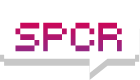syrian_gamer wrote:Awesome program

That's why Microsoft bought the sysinternals domain, and hired the guy behind each and every of those incredible pieces of software, starting with Process Explorer (Task Manager on some seriously potent steroids), and ending with Autoruns (ever wanted to REALLY know what starts with your PC? Now you can), along with probaly the first piece of software written to look for rootkits...
syrian_gamer wrote: Turns out that explorer keeps accessing the drive.
Well, that can be caused by a number of things.
Usually, the only thing Explorer really needs to do is some routine maintenance at odd times. I've had HDDs powering down for rather long times during gaming sessions (spinning up again is a b****, though, everything freezes...), and only spin up again because the GAME needed data, so that would only account for a couple of spin-ups per hour, at most.
However, Explorer can access the HDD for other reasons. The most important ones are:
1) Viruses;
2) Rootkits;
3) Poorly-written Explorer add-ons, like Antivirus Explorer right-click menus and such.
1) and 2) are somewhat easy to deal with. One of the biggest number 3) hogs I've seen with keeping Explorer accessing just about any drive in the system is the "Single Sign-On" add-on from Intel's Wireless drivers. It replaces gina.dll (part of Explorer responsible for showing the log-on screen), which immediately keeps you from switching users, and periodically accesses EVERY HDD drive letter in the system. Not pretty.
And sometimes AV menus are too tightly integrated with the AV executable, and when you right-click on a file, it tries to check how many partitions are available, which inherently causes a system-wide alert. It's like calling someone on the phone through the intercom in the barracks, just to get one guy to come and pick it up...

I'd start with Autoruns and Process Explorer (you can check each and every open dll and handle for Explorer.exe), and see if there is anything out of the ordinary with Explorer, and adress the cause.
Oh, wait. I just remembered... Do you have indexing systems activated? Those run through explorer (I think), and WILL page every drive (unless you tell it otherwise).
Hope this helps.
@Csoszi: hmmm, if revosleep works like that, I can't use it. I'd need a piece of software that put the drives to sleep, but still keep them visible to Explorer, so they could be accessed later on a file request. Like "spin-down on command". Otherwise it would be a very weird NAS... lol
Cheers.
Miguel