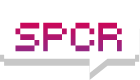Intel x25-M SSD - Need to be FORMATTED? How turn off defrag?
Moderators: NeilBlanchard, Ralf Hutter, sthayashi, Lawrence Lee
Intel x25-M SSD - Need to be FORMATTED? How turn off defrag?
I'm up and running on the new PC, and I have installed Commodo Firewall, AVG Anti-Virus and my uninterrupted power supply software. Then I remembered reading about disabling the automatic disk defragmenter for my X25-M SSD drive. I did a Google search to find out how to disable the defragmenter, but before I found an answer, I read another discussion about FORMATTING the SSD drive.
I didn't even think to Format the SSD drive, it seems to be working fine. When the computer first booted up after Win7 Pro 64-bit was installed, it showed 149GB available out of 160GB, and I have installed the OS, the motherboard and video card installation disks, and the downloaded programs mentioned above.
Before I spend any more time installing applications and updating drivers, do I need to Format the Solid State Drive that I'm using for my OS/boot drive? Or did Win7 do some kind of Format automatically?
Thanks,
Scott
P.S. Is there an easy way to disable the auto-defragmenter for the SSD drive in Win7 Pro?
I didn't even think to Format the SSD drive, it seems to be working fine. When the computer first booted up after Win7 Pro 64-bit was installed, it showed 149GB available out of 160GB, and I have installed the OS, the motherboard and video card installation disks, and the downloaded programs mentioned above.
Before I spend any more time installing applications and updating drivers, do I need to Format the Solid State Drive that I'm using for my OS/boot drive? Or did Win7 do some kind of Format automatically?
Thanks,
Scott
P.S. Is there an easy way to disable the auto-defragmenter for the SSD drive in Win7 Pro?
Hi frenchie, thanks for the quick reply. For whatever reason, W7 did NOT disable the defrag, but I wasn't able to even figure out how to find the way to turn it off until just a minute ago (I have never used Windows 7 before, so I'm still finding my way around).frenchie wrote:Hi,
W7 should have detected your SSD automatically and disabled defrag. I have an Intel SSD and all worked fine (check the maintenance setup, it should show you that defrag is disabled).
As far as formating is concerned, I never formatted my drive.
This seemed to work:
1. Open the Start Menu, and click on All Programs, Accessories, System Tools, and Disk Defragmenter.
2. Click on the Configure schedule button.
3. Uncheck the Run on a Schedule box.
4. Click on OK.
5. Click on the Close button.
I'm not sure, but it seemed like that turned off the scheduled "Defrag" for ALL hard drives, and I only wanted to disable it for the SSD...
Windows 7 does disable defrag for SSDs but not by the method of turning off the scheule that is often advised in articles for Vista.
Instead if you look at the details of the scheduled task under Windows 7, you'll find in the list of disks to defragment, the SSD disks are unticked by default. This means if you have a system with both SSDs and real disks, it will still defrag the other drives.
Instead if you look at the details of the scheduled task under Windows 7, you'll find in the list of disks to defragment, the SSD disks are unticked by default. This means if you have a system with both SSDs and real disks, it will still defrag the other drives.
I just checked my Task Scheduler, and under "Display all Running Tasks", I only have "MsCtfMonitor" and "System Sound Service" running.RBBOT wrote:Windows 7 does disable defrag for SSDs but not by the method of turning off the scheule that is often advised in articles for Vista.
Instead if you look at the details of the scheduled task under Windows 7, you'll find in the list of disks to defragment, the SSD disks are unticked by default. This means if you have a system with both SSDs and real disks, it will still defrag the other drives.
Also, I can't seem to access my two "regular" installed hard disk drives. It shows my Intel X25-M SSD drive just fine (using that as my OS/boot drive), and it shows my external HDD connected by USB cable, but the system isn't showing my internal Samsung F3 or my Seagate 250GB. I suspect this is because I need to format them (I'm new at this!). The two HHDs don't show up under "Computer", and they don't show up under "Devices and Printers" either. The only place I can find them is under "Device Manager", listed under "Disk Drives". They are both listed, and reported to be functioning properly, but all I can do is check "Properties".
If I right-click on either drive in "Device Manager", I can "update driver software", "disable", "uninstall", "scan for hardware changes" or "properties", but no option to "Format", which I suspect is what I need to do before I can access or use them.
When a drive is new then there are two steps needed before files can be stored on the drive. If the drive is used as an os drive then the os install takes care of the appropriate steps, but if not then they must be done manully. The steps are to partition the drive and then format the partitions. Once this is done then data can be stored on the drive. If you by a retail drive then the software with the drive will partition and formatt the drive for you. If you buy a bare drive you may be able to download some sort of disk utilities from the disk manufaturer that will partition and format the drive. On a new drive the difference between quick and full format is trivial since there is no data or file structure for the full format to overwrite.
Hi eit412, thanks for the reply. These are both 'bare' drives, so I will check the Seagate and Samsung websites for disk formatting utilities and try to figure it out.eit412 wrote:When a drive is new then there are two steps needed before files can be stored on the drive. If the drive is used as an os drive then the os install takes care of the appropriate steps, but if not then they must be done manully. The steps are to partition the drive and then format the partitions. Once this is done then data can be stored on the drive. If you by a retail drive then the software with the drive will partition and formatt the drive for you. If you buy a bare drive you may be able to download some sort of disk utilities from the disk manufaturer that will partition and format the drive. On a new drive the difference between quick and full format is trivial since there is no data or file structure for the full format to overwrite.
On the difference between full and quick format, I remember doing a full format of my 640GB extermal WD drive (it must have come with a utility to do that, I don't remember now). It took a while to complete, but the reason I did it was because I read somewhere that it was a good way to check for any dead sectors, and even more, if the drive survived an initial full format, then it would probably be fine and last for years.
I don't know if that is generally true or not, but that's what I did, and the external HDD has worked fine for about the last two years or so.
Thanks again,
Scott
I wouldn't complicate things with anything else, than diskmgmt.msc (type it in Start Menu / Run...)
It can format, initialize, partition, set and remove drive letter, do software RAID, etc. anything you wish in one very clean an OS supported interface.
Just write Start Menu / Run / diskmgmt.msc in all windows OS's and you will understand it!
It can format, initialize, partition, set and remove drive letter, do software RAID, etc. anything you wish in one very clean an OS supported interface.
Just write Start Menu / Run / diskmgmt.msc in all windows OS's and you will understand it!
Thanks zsero, I didn't have a chance to check the manufacturer websites yet, so I'll give 'diskmgmt.msc' a try!zsero wrote:I wouldn't complicate things with anything else, than diskmgmt.msc (type it in Start Menu / Run...)
It can format, initialize, partition, set and remove drive letter, do software RAID, etc. anything you wish in one very clean an OS supported interface.
Just write Start Menu / Run / diskmgmt.msc in all windows OS's and you will understand it!
http://www.ocztechnologyforum.com/forum ... *&p=442158
oops, try this (link to the broken url above.)
http://tinyurl.com/yzmvodk
oops, try this (link to the broken url above.)
http://tinyurl.com/yzmvodk
Thanks Bing!bing wrote:http://www.ocztechnologyforum.com/forum ... *&p=442158
oops, try this (link to the broken url above.)
http://tinyurl.com/yzmvodk