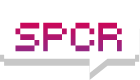****MORE UPDATE****
For an Award BIOS, that beep signal indicates a video card problem. Did you plug it in? For most other BIOSes, 3 beeps signal memory errors... you did plug in at least some RAM, right? If not, there's your cause.
Yes, that beep was because there was no RAM insert...
Today I test the mobo with 256MB DDR400 from my Mac G5,
and that make it stop the beep.

I'd start out with the RPMs of the Zalman pretty high. As soon as you get your OS loaded and have a temp monitoring tool up and running, you can gradually reduce fan speed and see its effect on temperature.
I have also plug the Matrox video card, and a IDE hard-disk with Windows XP Pro pre-installed from my other system.
Made a boot, and voilá:
Boot went fine, but I got "CPU Fan Error".
I supposed that warning is because I am connecting the Zalman fan to
Akasa fan control and not to mobo!
So I´ve enter into BIOS to check the settings on "Hardware", and making
the "CPU Fan" disable, have correct that warning.

On BIOS I have check all the settings and on CPU temp it gives me
34.5ºC when I turn down all the way the Zalman fan (around 1700 RPM).
I am not very happy with this HS noise, as I said before, if I keep the fan at this speed, its almost silent, but there is always little noise.
And if I start turning the speed up, well the noise raise too much!
Its not just the air moving, but it seems there´s always a hum mechanical noise.

After I read so many posts and info about Zalman HS, I was almost sure
that this fan was complete silence, I guess I was wrong.

The hard-disk its the component that makes more noise, not only when
accessing data, but there is always a buzz there!
Of course this disk is for test, I guess the Seagate Barracuda are the
better. What do you think?
Well, I´ve boot again, enter XP and everything seems ok,
so at this time, I have these questions:
1. Is it the CPU temp fine (34.5ºC) ?
With the Akasa thermal probe I get less 5ºC , around 29ºC.
It will be fine, if I remember always this diference, but I have notice that when I turn Zalman fan to his maximum speed,
it lowers only 2 or 3º C on Akasa or BIOS CPU temp.
Is that normal?
I know that I haven´t been with the computer on much time and with the case cover, so I guess the CPU temp will raise much more...
2. The K8V mobo have 3 sockets for 184-pin DDR Ram, and I already got 2x 512MB DDR400, I have check the mobo manual, and there says that
to use the 3 DIMM, the max speed for all 3 sockets is DDR200!
This means that I can get another DDR400 module and will only work at DDR200 speed, or to use the 3 sockets, I need to get DDR200 instead?
3. Is there any software for WindowsXP to see the CPU temp?
Also I can´t seem to find where to check for L2 cache info on WinXP...?
Have you done the Sonata bezel mods as described in the sticky post in the cases forum?
No, not at this time...
Thanks again for all the help!